17
1
We have some weird behavior on a lot of machines here – computers running Windows 10 x64 and Windows 8.1 x64. Using Internet Explorer we face no problems when visiting different websites, but Chrome is very, very slow when trying to access HTTPS websites, and its all HTTPS websites, but only in Chrome. We tested on fresh Chrome installs, even without any users logged into it or extensions installed.
The only thing in Internet explorer which is slow? The download of Chrome. On one machine I even tried to download Chrome through Ninite, but that was also slow!
I have tried scanning the affected computers with Malwarebytes and Windows Defender, but nothing shows up. In every other way the computers work fine, so I don't expect there to be any viruses or the like. I've tried changing DNS settings, reinstalling network drivers, etc., but nothing helps.
Do you have any suggestions?
EDIT: I would've loved to test out any of the suggestions here, but I'm no longer able to test this out, as i no longer work at the place where the issue were.
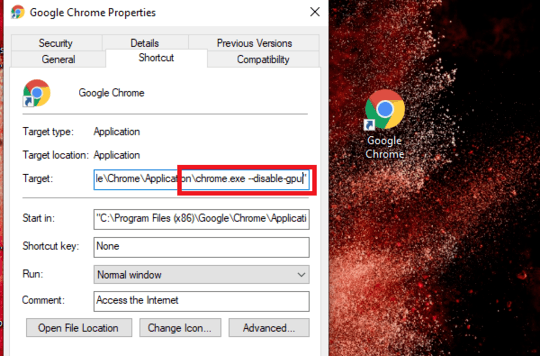
Does this happen for only chrome? Is there any SSL certificate issue? Try to delete Chrome profile folder and restarts Chrome. – Biswapriyo – 2017-09-14T11:27:14.457
@Biswa - Only chrome or other browsers based on the chromium framework. Deleting the folder does not help, but I'm having a hard to understanding why deleting that folder should fix it, since the browser is freshly installed on the computers. – Daniel Jørgensen – 2017-09-14T11:37:28.067
2Suggestions: (1) Clear
%TEMP%, (2) Disable firewall and antivirus, (3) Try Google public DNS, (4) Delete CRL and OCSP Caches bycertutil -urlcache * delete. Question: Is the load slow only the first time and the second load in same session is faster ? – harrymc – 2017-09-18T13:14:44.460@harrymc I will try out your tips, however 1, 2 and 3 have already been tried. The load is slow always, however a little faster after the first load due to caching. Is it just as slow on all tries if i disable caching. – Daniel Jørgensen – 2017-09-19T06:24:42.673
Disable your firewall and try again. – Devian – 2017-09-19T11:07:09.637
If this is happening on "a lot of machines here", there might be a common cause. Maybe the problem is on your router(s)/modem(s) or ISP. Try to reboot or reset whatever you can. – harrymc – 2017-09-19T18:05:35.500
3You can investigate with chrome://net-internals/#events , filter an https site that's slow and see what's happening – HoD – 2017-09-20T07:50:13.440
4please in Chrome enable developer tools and switch to network tab. Then open a HTTPS website, you should see a timeline with everything that chrome does, and you should be able to see if the problem is with DNS, network or something else. – bocian85 – 2017-09-20T09:49:56.500
Run Ubuntu from a USB Drive, install chromium and check the result. Chrome does DNS lookups different than the rest of your system, but I don't have a source for that at the moment. – davidbaumann – 2018-11-08T11:42:16.143
Could it be a firewall or proxy in the way or a man in the middle trying to inspect the traffic of https? – Datmocc – 2018-12-17T19:46:43.060
You can download
– schlebe – 2018-12-21T08:02:02.807OPERAbrowser that is based onChromiumasChrometo check if problem is only onChromeon inChromium! https://www.opera.com/downloadThis is a known issue which can be fixed by a Windows Registry change. I don't have the article in front of me now, and I'll try to post an answer as soon as I can find it again. – Moshe Katz – 2019-04-22T19:35:06.350