6
3
I have a Lenovo Flex 4 Windows 10 laptop. Additional specifications are listed at the bottom.
I have a very strange problem. My account seems to be stuck in black and white. When I boot the computer, the lock screen is in color. When I log into my account, it is in solely black and white. When I log into another account, color is restored.
I am at a loss. I booted into safe mode and the issue was not resolved. I know it is not a hardware problem, as color would then not appear anywhere.
If anyone has any advice to offer, it would be much appreciated.
EDIT:
I have not found a solution to the problem yet, so the temporary solution I found is to just use another account. Although I don't believe this to be a permanent solution, I am growing increasingly frustrated with using a computer with a black and white screen.
If anyone has any ideas, please let me know. Thanks.
Edit 2:
One more thing which I forgot to mention is that the screenshots appear in black and white. I have tried resetting both of the graphic card control panels to factory defaults, and have also tried fully uninstalling and reinstalling both drivers.
Specs:
Lenovo Flex 4
Intel i5 7200 CPU
Radeon R5 M430 & Intel HD integrated graphics

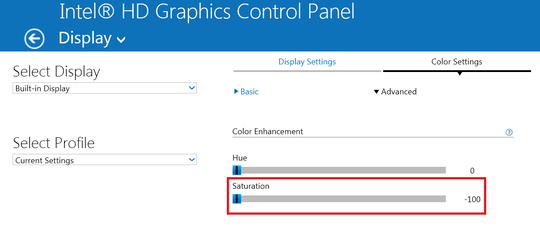
... that's odd. Greyscale black and white? Sounds almost like some odd per user software... – Journeyman Geek – 2017-09-14T02:37:36.467
@Journeyman Geek I thought the same thing, but I looked through the installed program list and haven't really installed anything recently. I'll look into it more. – vkumar – 2017-09-14T02:39:55.443
When bounties open up, and if this isn't solved, see if you can give me a ping. This problem seems interesting enough to bounty. – Journeyman Geek – 2017-09-14T02:40:57.967
@Journeyman Geek Sure thing! One thing which points to it not being caused by software is that the problem persists in safe mode. That is one of the most perplexing parts to me. – vkumar – 2017-09-14T02:46:22.283
But its specific to an account. Also, if its software and not hardware, it should be B&W on a screenshot, and not colour. – Journeyman Geek – 2017-09-14T02:51:45.637
@Journeyman Geek I think I worded my comment poorly. I don't believe it to be a hardware issue, but I also don't really think it is being caused by a malicious piece of software. I am going to try what Karen Hu suggested below and see if it fixes the problem. – vkumar – 2017-09-14T02:56:00.987
Since you have an AMD card, you should check your Color Settings in Catalyst Control Center. Saturation would be a good one to start with. – Michael Frank – 2017-09-14T02:57:10.917
@Journeyman Geek One more interesting thing, the loading circle which appears next to the cursor when something is loading, is in color. Also if I open something which gives me the message 'Do you want to allow this app to make changes to your device', the whole screen regains color until I close the message. I don't know what significance this has, but I found it very strange. – vkumar – 2017-09-14T03:43:00.017
@vkumar The cursor is rendered on a separate layer, with special GPU instructions IIRC. The secure desktop used to elevate privileges also might as well be counted as a separate user (in fact, I think it is - run as SYSTEM). Definitely interesting. – Bob – 2017-09-14T03:45:04.453
Related (possible duplicate): My monitor is only displaying in black and white in Windows Vista.
– Scott – 2017-10-29T06:16:31.323