0
I am running Windows 10.
I type, say, "name:xxx" in the search box.
I have the view set to "details", and I have columns for (among other things) Name, Folder, Folder Name, Full Name, Path, and Location.
I get a list of files with "xxx" in their names. The Folder, Full Name, Path, and Location columns are all blank. In the Folder Name column, I get the name of a folder, but not the path to that folder. So if, for example, I have a file called c:\aaa\bbb\ccc\ddd\eee\xxx, then the entry for that file shows the Name as xxx and the folder as eee, but I have no information about where eee resides and no way to actually find the file I'm looking for.
Moreover, nothing in the displayed list is clickable. I can click any file name (single or double) and nothing happens. So now I really have no way to find the file I'm looking for.
Which leads to two questions:
Question 1: How do I get file manager to show me the full path names to files that show up in a search?
Question 2: How do I get file manager to let me click on file names that have shown up in a search so that I can open those files?
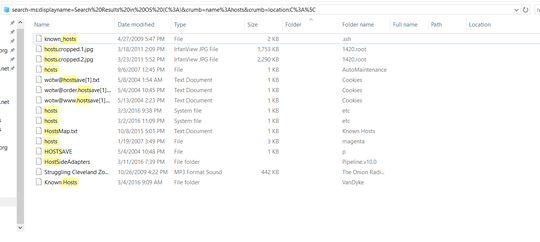
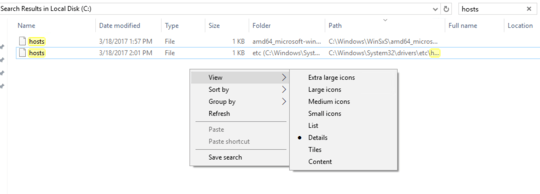

@Ramhound: What columns should I add besides the ones I already listed in the question? And: How do I "switch to" the details mode when I'm already in the details mode? – WillO – 2017-09-12T21:32:34.583
As I said, I am not sure I understand your second question, perhaps a screenshot will help make it clear? – Ramhound – 2017-09-12T21:35:24.750
@Ramhound: I'm not sure how a screenshot would help; nothing happens when I click on the filenames, but of course there's no way of telling that from a screenshot. – WillO – 2017-09-12T21:37:33.900
@Run5k: My apologies. I'd edited this out before you commented. It remains pretty frustrating that searching for files yields no useful way to actually find those files. – WillO – 2017-09-12T21:40:06.610
@Ramhound: I cannot imagine how a screenshot will help, but since you're asking, I will provide one. GIve me a couple of minutes. – WillO – 2017-09-12T21:42:40.190
Fair enough. We are always glad to help, and you will find that the best of us can get frustrated with a computer-related problem... but channeling that within a question (subtly or otherwise) is unnecessary. – Run5k – 2017-09-12T21:43:19.660
@Ramhound: I've edited in the screenshot. – WillO – 2017-09-12T21:49:19.887
What you are saying is, if you click one of those files and select "open file location", nothing happens? Have you disabled or use any tools that modified the functionality of Windows 10 with regards to Cortana and/or privacy settings by chance? – Ramhound – 2017-09-12T21:51:17.763
@Ramhound: No, I am saying that if I (single or double) click one of those files, nothing happens. There is no opportunity to select "open file location". No menu comes up. Nothing happens. – WillO – 2017-09-12T21:52:26.500
@Ramhound: As far as disabling any relevant tools, the answer is none that I'm aware of.... – WillO – 2017-09-12T21:53:32.623
@WillO - So you cannot perform a right click on those files? If that is the case then your search functionality within your Windows installation is not working. Have you attempted to rebuild the search index as a starting step to determine the cause? – Ramhound – 2017-09-12T21:54:41.003
@Ramhound: Correct. I can neither left-click nor right-click. I have not attempted to rebuild the search index, though it's a good idea. I'll try it. Meanwhile: If you can tell me which columns you think I should add; I don't see any other choices that appear relevant, but maybe I'm overlooking something. – WillO – 2017-09-12T21:56:34.833
@WillO - Folder should contain the information you seek. The fact it does not explains the behavior. These are either cached search results, hence the reason your file explorer address is the way it is, or your search index is completely hosed. As I expected the screenshot helped clarify your problem. – Ramhound – 2017-09-12T21:58:41.877
@Ramhound: I'm very grateful for your help, and particularly grateful that you keep coming back. But I'm genuinely baffled as to what you saw in the screenshot that wasn't already contained in the original post. I'm glad it helped, of course, but I can't imagine how. – WillO – 2017-09-12T22:01:52.843
There are two ways to perform a search in Windows. The start menu which generates a list of files and using file explorer to do it. Most questions connected to search problems are connected to the start menu. A good question can be summed into a few words, honestly I skipped the blob of text, and simply read "I type, say, "name:xxx" in the search box." and the two questions you asked. You will just have to take my word that the screenshot helped. I have answered a couple questions here and there.
– Ramhound – 2017-09-12T22:11:17.200