0
Can somebody explain me how to set a task (in Task Scheduler) to run a command. Okay, I know nothing about this, but I couldn't find any tutorial. So, I don't know:
- How to install PsSuspend
- How to use PsSuspend
- How to pronounce PsSuspend
And, then I want to put it into a task that would run and try to suspend a specific program (specified by process's name). Can you please explain me how to accomplish the previous, step by step?
Thanks in advance! :)
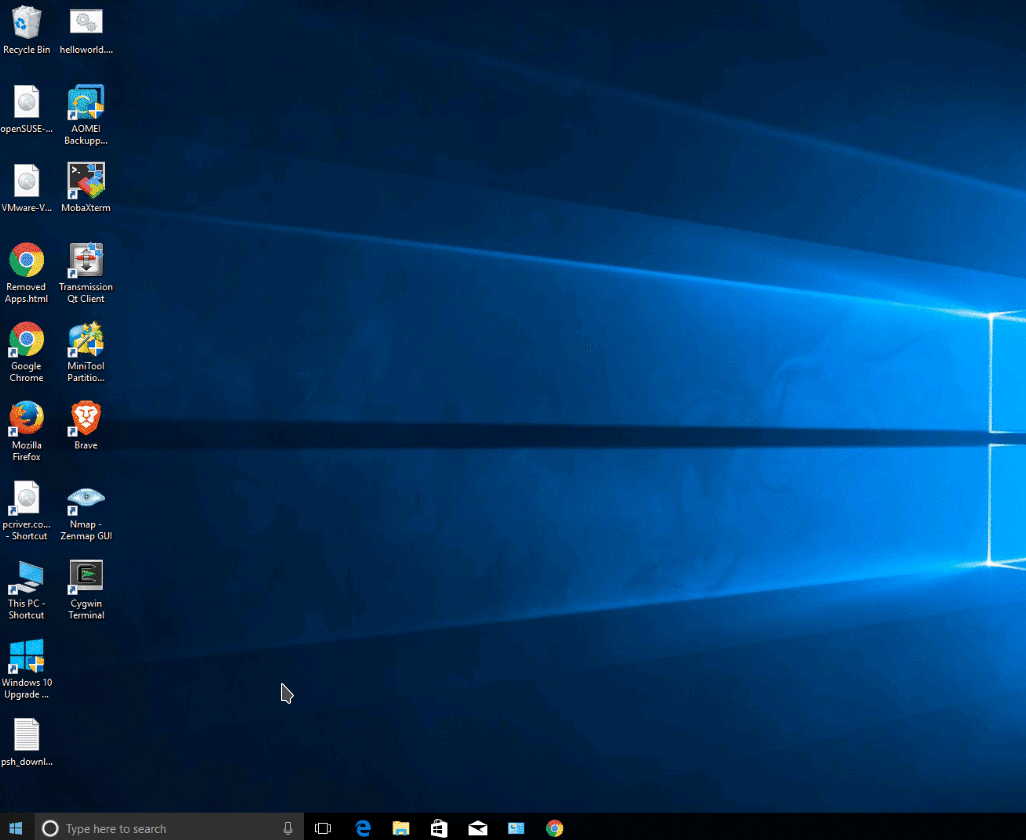
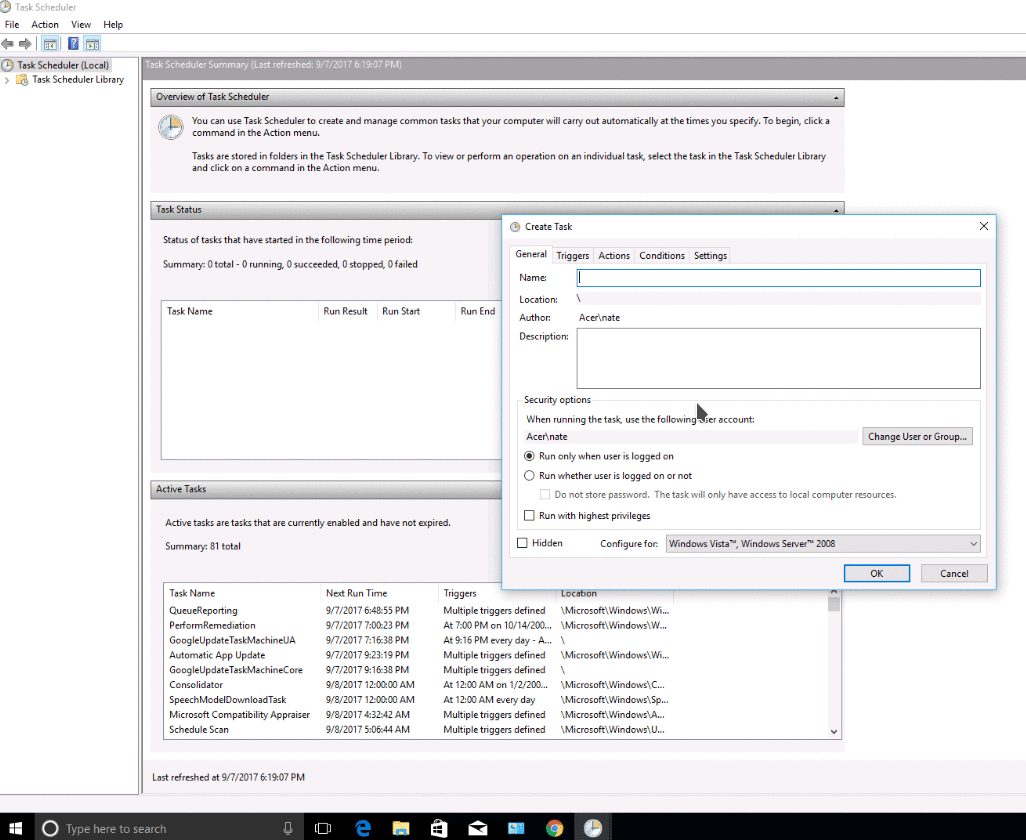
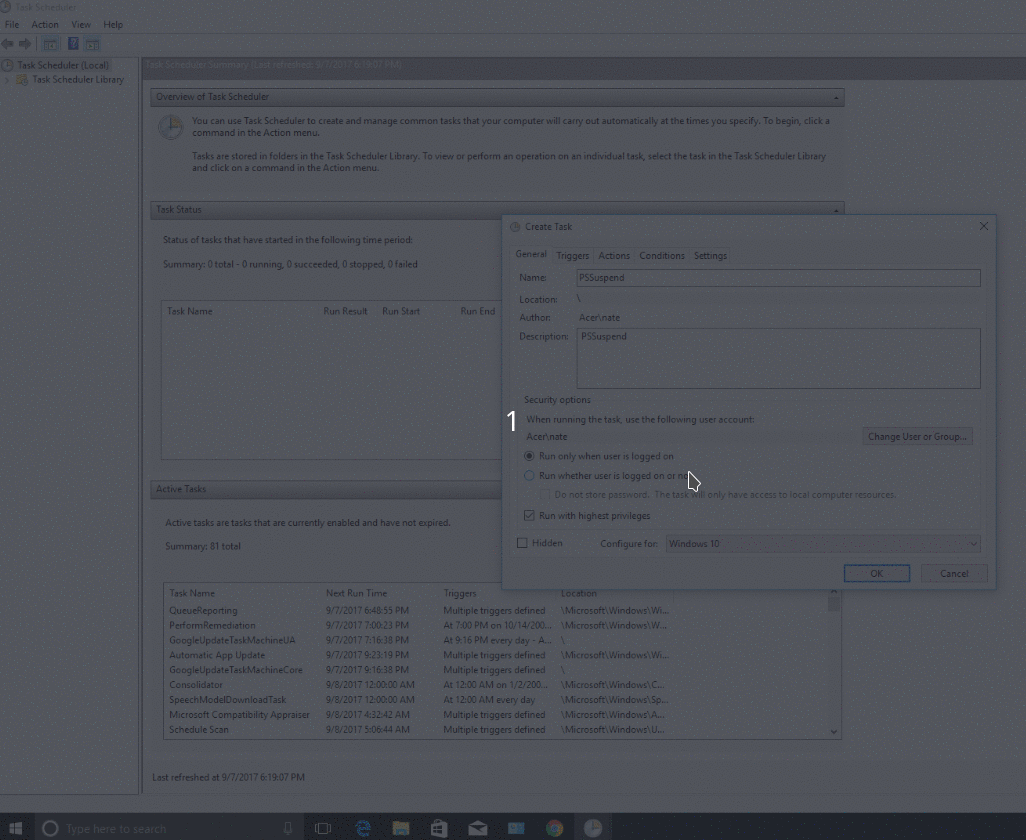

Do you mention the task? You should learn Schtasks command and PSsuspen command.
– Biswapriyo – 2017-09-07T20:52:52.260