11
5
When I start VirtualBox, I only have 32 bit operating systems available. After some research I followed the steps on another post but to no avail. My host OS is 64 bit, Intel Virtualization Technology and VT-d are both enabled in the BIOS, and Hyper-V platform is disabled in the Windows Feature list, yet I still only am presented 32 bit operating systems.
I find these same instructions in many places and they seem to solve the problem for everyone, but not for me.
I also tried repairing the installation without luck. How can I fix this to run a 64 bit Linux OS in VB?
EDIT I also have the latest version of BIOS.
Edit: This question is not a duplicate of this other question as I state that the solution to that question did not solve this problem.
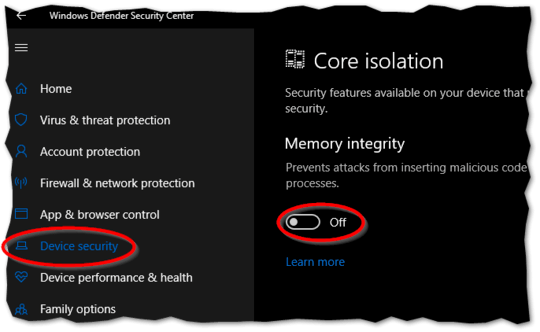
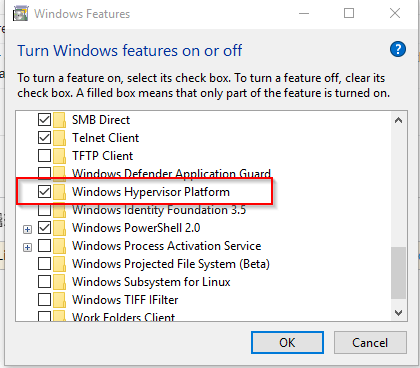
Okay, that makes sense given what I've read so far. I was under the impression that disabling Hyper-V would take care of that. If that's not the case though, do you have any idea about which application would be using the feature or how to find out which is using it? – Jon Deaton – 2017-08-17T19:05:25.793
Try this command as admin
bcdedit /set hypervisorlaunchtype offand reboot. – Biswapriyo – 2017-08-17T19:28:46.203@Biswa unfortunately that did not work – Jon Deaton – 2017-08-17T19:46:53.050
Did you install that VirtualBox properly? Because in x64, it needs extra DLLs to be registered by regsvr32. – Biswapriyo – 2017-08-17T20:31:40.893
@Biswa I'm not sure how I would know if I had not installed it improperly if I did. It will boot 32 images just fine. How can I confirm that it has extra DLLS registered by regsvr32. – Jon Deaton – 2017-08-17T20:38:05.707
@Ramhound I have been rather unsuccessful at finding which other programs might be using Hyper-V. Do you have any suggestions on how I can figure that out? – Jon Deaton – 2017-08-17T20:39:06.147
Alright, I'm sorry. I'll be honest I don't know a whole lot about this subject matter but I'm trying to learn and find out - so I apologize for using the wrong term. After learning some more I understand better now why what i said was wrong. Anyways, any ideas how to figure out which program if any is using VT-x then? – Jon Deaton – 2017-08-17T23:22:40.027
2@JonDeaton it is difficult to say for certain but several Antivirus vendors are known to block VT-x – Mokubai – 2017-08-18T15:49:31.433
What is your computer exact model and are you using its latest BIOS version? Which VirtualBox version? One hack I know of is to run again the VirtualBox installer and choose the Repair option (even though already installed) and reboot, and if still no go then in
C:Program Files\Oracle\VirtualBoxmanually launchvirtualbox.exe(for verification of the icon). – harrymc – 2017-08-22T07:08:16.713The model is Dell Precision 5510 with Intel Core i7-6820HQ 4 cores 8 logical, BIOS version is 1.2.21 (2/17/2017). Virtual box version is 5.1.26. I did already try the repair and reboot procedure without any luck, and trying it from the file location didn't work. – Jon Deaton – 2017-08-22T16:27:45.183
There seems to be a new BIOS version 1.2.29 from 01 Aug 2017. Be careful with the update.
– harrymc – 2017-08-22T18:42:25.403Once the BIOS is updated, repeat the repair and reboot procedure. – harrymc – 2017-08-23T13:56:57.440
I updated the BIOS, repeated the repair and reboot procedure and am still only presented with 32 bit options. – Jon Deaton – 2017-08-24T23:00:08.240
did you check this? some Android VMs also make use of VT-x
– phuclv – 2017-08-26T04:33:16.7271
Possible duplicate of Why does virtualbox only have 32-bit option, no 64-bit option on Windows 7?
– LWC – 2019-03-20T22:37:59.823@Ramhound because that answer didn’t work. This question is specifically “how do you fix this when that other solution doesn’t fix it” – Jon Deaton – 2019-03-24T03:17:51.473