Edit WaitToKillServiceTimeout via Registry Editor
WaitToKillServiceTimeout determines how long the system waits for services to stop after notifying the service that the system is shutting down. This entry is used only when the user issues a shut-down command by clicking the Shut Down
Hold the Windows Key and Press R. Type regedit and Click OK. Navigate to the following path:
HKEY_LOCAL_MACHINE -> SYSTEM -> CurrentControlSet -> Control
In the Right Pane double click WaitToKillServiceTimeout and change value to 2000, Click OK. By default, the value is 12000.
Now navigate to the following path:
HKEY_CURRENT_USER -> Control Panel -> Desktop.
With Desktop highlighted in the left pane, right click in the blank space in right pane and choose New > String Value. Name the String Value WaitToKillServiceTimeout.
Now Right click on WaitToKillServiceTimeout and click Modify. Under Value data, type 2000 and click OK.
Exit out of Registry Editor and reboot. Then test to see if the issue is resolved.
This URL may expire or deleted so, I have pasted here the answer.
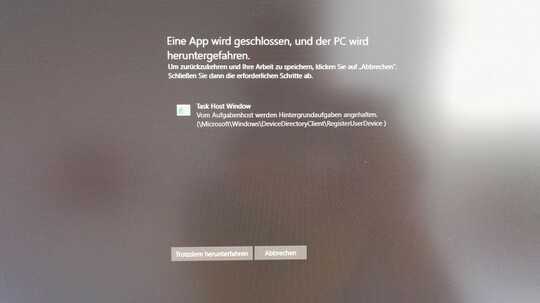
disable the task RegisterUserDevice in task scheduler under \Microsoft\Windows\DeviceDirectoryClient and look if windows still works. – magicandre1981 – 2017-08-17T15:38:12.817
Have you tried these options.
– vembutech – 2017-08-17T16:48:36.817@magicandre1981 "Look if Windows still works"? Sounds not ver promising to me! – Simon Ferndriger – 2017-08-18T09:41:33.850
@vembutech Method 3 worked, thanks. If you post this as an answer, I can officially tag it. – Simon Ferndriger – 2017-08-18T09:48:31.763
Ms no longer documents what all those tasks do, so do some trial error. this task invokes the DeviceDirectoryClient.dll but I have no idea what this dll does. – magicandre1981 – 2017-08-18T15:24:53.357
@vembutech You are welcome. Can you perhaps upvote this question? Somehow it got a negative voting...? – Simon Ferndriger – 2017-08-23T11:32:26.690