6
0
Ever since updating to Firefox 55, typing in the address bar brings up an annoying "Search with Google" option at the bottom of the address bar.
When I type something, this happens:
In Options > Search, I have removed as many search engines as possible, under the One-click Search Engines. The last one, be it Google or something else, is not removable.
This is my Options > Search menu:

The Default Search Engine drop-down list only contains Google.
This renders the use of Firefox 55 an extreme annoyance since I have my address bar configured to give me my bookmarks only.
I would like to know how to remove every single search engine from Firefox 55.
ADDENDUM
I am using a sixty-four bit Firefox installation. The path C:\Program Files\Mozilla Firefox\browser contains not the "searchplugins" folder.


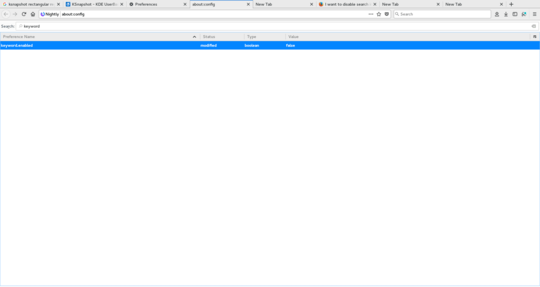
1
Possible duplicate of How to remove search providers in late 2014 Firefox?
– Ramhound – 2017-08-08T18:40:00.057@Ramhound Can't be a duplicate because
C:\Program Files (x86)\Mozilla Firefox\browser\searchpluginsdoesn't exist in Firefox 55 in Windows 10. – testeaxeax – 2017-08-08T19:08:06.6501https://support.mozilla.org/en-US/questions/1076935 Moved to the profile directory as of FF40 – Ramhound – 2017-08-08T20:04:22.043
Can you put a fake search engine in there and it won't return anything? localhost? – Christopher Hostage – 2017-08-08T20:16:58.687