7
4
My printers don't support automatic duplex printing. I'm looking for a solution for my Mac and Linux computers that I've seen with most Windows printer drivers:
- Check "Manual duplex" in the printer screen
- Printer starts printing one side
- A dialog appears, asking me to flip the pages
- Printer prints the other side.
One thing I can do, is print odd pages, then reopen the dialog and print even pages, but this is very inconvenient, especially when I only want to print a certain page range of the document as the Mac dialog forgets my previous page range every time. It gets even more inconvenient, when printing 2-up double sided, or when changing additional settings for this one printout.
Is there maybe some tool, that can do this? Or maybe a "virtual printer driver" that can sit somewhere between the dialog and the actual printer driver, which manages these steps? (The Windows tool http://en.wikipedia.org/wiki/FinePrint can do something like that, but I don't need all of its features, and I need it on Mac/Linux.)
Or does somebody maybe know a trick, how to make the print dialog stay open, i.e. "Print, but don't close"?
Update
It doesn't seem, as if a tool like that exists yet. How hard would it be to implement something like that? Where would it need to be integrated - as a CUPS printer driver, or as a hook for the print action of the dialog? Could it work cross-platform, or would it have to be Mac/Linux-specific?
Can somebody with experience in Mac/Linux/driver programming shed a light on this?
Solution
The current solution:
Create an Apple Automator script:
Action: Extract Odd & Even Pages [All pages in separate files]
Action: Run Shell Script [Pass input as arguments]
mv "$1" /tmp/odd.pdf
mv "$2" /tmp/even.pdf
lpr /tmp/odd.pdf
Action: Ask for Confirmation ["Please flip the pages"]
Action: Run Shell Script [Pass input as arguments]
lpr /tmp/even.pdf
It's not perfect yet. Suggestions for improvements and alternatives are very welcome!
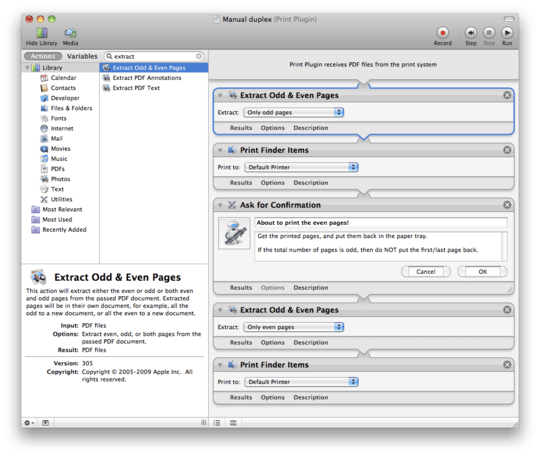
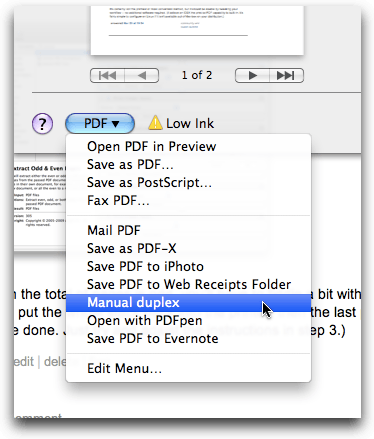
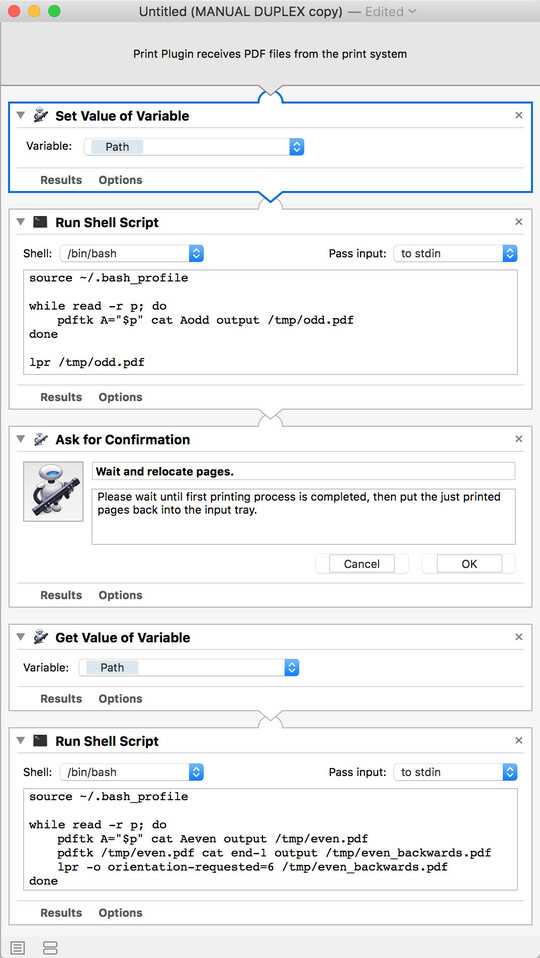
Retagged to reference CUPS, which is what OS X and Linux distributions use. – Broam – 2010-03-23T18:43:41.357
@Broam: Thanks, the cups tag is a very good idea. – Chris Lercher – 2010-03-23T22:47:45.000
As an aside: some printers might also need the odd pages to be printed in reverse order...? (For otherwise one needs to rearrange the pages in between the two print jobs.) Hmmm. – Arjan – 2010-04-01T18:20:03.387