205
57
Occasionally, a forced restart is happening on my Windows 10 computer. When the OS is restarted every program that I've had prior to the restart is reopened at startup. The programs are reopened like I would just double-click them.
I usually hold 5-6 windows of Visual Studio and few more programs all together. When the above happens, I have to wait several minutes until I can start working, as everything takes ages to load.
Is there a setting to disable these programs from automatically opening at startup?
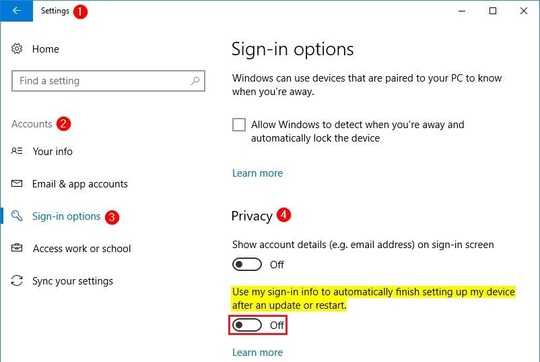
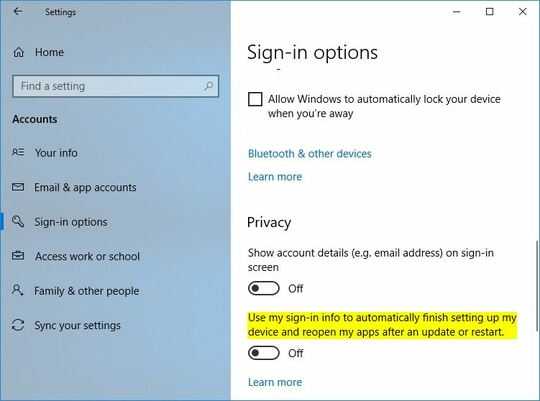
To disable it outright? Not sure. Pretty sure my system doesn't do this. If you are part of a domain it might be a domain policy set by the network admin. One thing you can try is holding shift while Windows logs in. I'm not 100% sure this is still a feature under Windows 10 but as recently as Windows 7 holding shift during login would stop anything from running automatically beyond the explorer interface (start menu, task bar and such) and system services. – Cliff Armstrong – 2017-07-14T18:56:13.193
4
This is a new thing, and it is happening to me. I am not on a domain and do not have the Creators Update. What is surprising is that there is little information about it online. You can read about it a bit here: http://windowsreport.com/restore-apps-pc-reboot/ What's strange is that I cannot find the settings to turn it on or off as that article describes.
– jdgregson – 2017-08-09T19:22:07.17321I'd love a way to disable this new behavior. When my pc restarts I want a nice clean slate and not 20 programs trying to open – mejobloggs – 2017-08-10T09:46:54.963
1This issue may be more prevelant in the fall creator's update. See parallyze's answer for source. see clickbangdead's answer for a potential fix that doesn't require manually calling shutdown yourself – Johannes – 2017-11-03T04:40:19.153
6How is this not regarded as a major security flaw? If I turn off my PC with, for example, a YouTube video open then somebody else can turn it back on and listen to what I was watching without knowing my account password because the video starts playing as soon as windows boots. – Ubiquitous – 2018-02-10T09:07:38.070
As @Ubiquitous mentions, one of the scariest things about this is that it re-opens the programs before you even log in! – MiniGod – 2018-02-24T20:20:32.857
5Another stupid decision by Microsoft. It defeats a large part of the purpose of restarting a Widows machine - to close running apps, stop rogue processes, and generally return to a known good state. – Reversed Engineer – 2018-03-13T06:42:26.813
2@johni have you had an opportunity to try any of the proposed solutions? I'm sure that your schedule is very busy, but this question now has more than 95k views and it would really be nice if the original author provided us with some feedback. Thanks for your help! – Run5k – 2018-06-03T15:53:00.450
They created the worst problem in 20 years with these forced updates/restarts, then tried to solve it with another problem which restarts some of your apps, but the worst, by far, is when it tries to restart like 12 visual studio instances and locks the machine for 10 minutes. You gotta disable every service, task, and setting involving Windows Update to get rid of this issue, and it's terrible. We just took tens of thousands of dollars away from the Azure platform to AWS over this. – Triynko – 2018-08-28T16:06:27.597
I agree, this behavior is so inconvenient, I rather have a clean system after reboot. – Sören – 2019-02-17T19:46:21.583
Oh god I want to turn this feature on, what can I do? My computer never reopen programs after reboot and I have to open them by many clicks. – swen – 2019-03-15T02:01:03.713