This is what I do:
- Open Windows Powershell command prompt
- Paste the following code snippet
This usually does the trick.
$path = "$env:LOCALAPPDATA\Microsoft\Windows\WinX\Group2"
$x = "UEsDBBQAAAAIAEphSkmJ5YBS0QAAAPcDAAARAAAAQ29udHJvbCBQYW5lbC5sbmvzYWBgYBRhYgCBA2CSwa2B
mQEiQAAwovEnAzEnA8MCXSBtGBwQ/Kgrwm2Pj4Xz7j/Ck9Vm5J4ThCkURtIEUxyq4TO/cr6l94oLD6/oPrz6GaRYCK
aYEU1xtW7v74sTTPz2J+St4ZykvR+kmAmm+Og13laY6SLMYM0LVMsz81Iyi1RjiiuLS1JzjY1ikvPzSoryc/RSK1KJ
8eswAKoM5QyZDHkMKUCyCMiLYShmqATiEoZUhlwGYwYjoEgyQz5QRQlQPp8hh0EPKFPBMFLCZyQBAFBLAQIUABQAAA
AIAEphSkmJ5YBS0QAAAPcDAAARAAAAAAAAAAAAAAAAAAAAAABDb250cm9sIFBhbmVsLmxua1BLBQYAAAAAAQABAD8A
AAAAAQAAAAA=".replace("`n","")
[Convert]::FromBase64String($x) | Set-Content $path\temp.zip -Encoding Byte
Expand-Archive $path\temp.zip -DestinationPath $path
Remove-Item $path\temp.zip
Stop-Process -Name Explorer
The gibberish in the $x variable is the base64 encode shortcut file to the Control Panel, which this script writes to the appropriate folder, after which it restarts the Windows Explorer process.
Another advantage of this method, is that I can use this script in automated box building process, etc, that is it does not have to be run interactively.
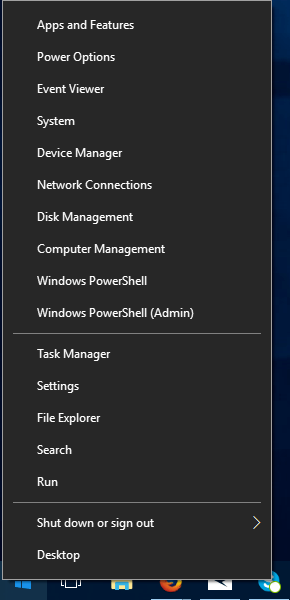
It was removed since the Creators update. There is software available to edit the right-click menu to add it back yourself. – LPChip – 2017-06-17T19:22:13.723
@LPChip That's good enough for an answer if you ask me. Ideally you'd give an official reference to the removal of the button, but it's up to you. – Git Gud – 2017-06-17T19:42:09.130
This has been asked before here on SuperUser, but a quick search didn't gave me that post. – LPChip – 2017-06-17T19:45:48.743
Maybe I found it on another website now that I think of it. Anyway here's a link on how to use the registry to get it back. I don't have time to write an answer currently.: http://www.pcworld.com/article/3196807/windows/what-to-do-if-windows-10-control-panel-disappears-from-the-winx-power-user-menu.html
– LPChip – 2017-06-17T19:51:26.343@LPChip I'm OK with "it can't be done", to be honest. I edited my question to make this a correct answer. It can always be done, even if one has to build an app specifically for this purpose, but I was looking for a more simple answer using only a few clicks. – Git Gud – 2017-06-17T20:09:30.827
https://www.isunshare.com/windows-10/7-ways-to-open-control-panel-in-windows-10.html – Moab – 2017-06-17T20:20:24.317
@New_computer_WTF-_- you misread what I wrote. It can be done. In fact I did it myself. I just don't have the time to write you an answer, so I linked you to a page that explains how to do it manually. I personally just used a program to edit it. – LPChip – 2017-06-17T20:35:01.800
@LPChip Perhaps I didn't make my self clear. I was saying that of course it can be done, even if one has to recode Windows from scratch. But I edited my question to look for solutions that take only a few clicks, no external software, etc. So, given the edit, it seems it can't be done. – Git Gud – 2017-06-17T20:53:11.003
You can edit the registry to get it back, see the link I posted earlier. Or... Get rid of the Creators update. – LPChip – 2017-06-17T21:40:33.403