22
1
There are times after I eject a USB Flash drive, I want to copy some more files over to the USB Flash drive. In this case, do I always need to unplug the drive and plug it back in? Is there a way to "reconnect" or "un-eject" the drive?
To eject, that are two ways:
- Right click the drive (say H:) and choose Eject
- Click "Safely remove hardware" from the icon tool
But there seems to be no way to un-eject or reconnect a drive.
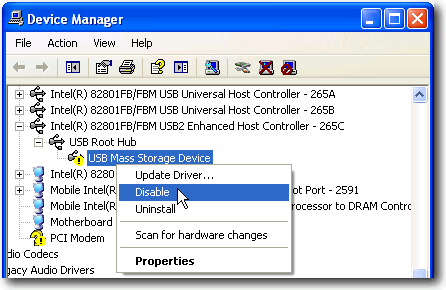
you're obviously using windows, but this is the same question for OSX: http://superuser.com/questions/110856/how-can-i-remount-an-ejected-not-just-unmounted-usb-drive-on-mac .. related questions on Stack Overflow: http://stackoverflow.com/questions/916296/how-can-i-cycle-a-usb-device-from-c/919836#919836 http://stackoverflow.com/questions/138394/how-to-programatically-unplug-replug-an-arbitrary-usb-device
– quack quixote – 2010-03-20T14:16:14.6231It's a lot faster to just remove and reinsert the USB plug, rather than clicking twenty times in Windows dialogs. MHO. – Torben Gundtofte-Bruun – 2010-09-06T12:38:54.830
@torbengb: sometimes, it's an internal USB connection that you can't easily replug, so this is faster than rebooting the machine. – erjiang – 2010-12-31T02:21:58.440
@TorbenGundtofte-Bruun - Sometimes the computer with the USB drive is in a server room in a building very far away. – Kenny – 2012-08-03T13:57:42.527
@Kenny: I get it y'all :-) quit bashing me for something I said two years ago. – Torben Gundtofte-Bruun – 2012-08-03T14:11:12.417
Or it’s a flash-drive plugged into the back of the computer under the desk. Physical access isn’t always easy/possible. One could reboot to have it remounted, but that’s much more annoying than clicking twenty times. That should last for another two years.
:-P– Synetech – 2012-10-08T04:36:22.197Related: How do I get Windows Vista or Windows 7 to re-attach a USB device without having to plug it in again?
– Ƭᴇcʜιᴇ007 – 2014-03-19T20:15:16.173