1
I am using my MacBook to connect to my PC. Both of these two computers are on the same network. My PC is connected to via Ethernet cable and my MacBook is connected to my wireless on the same network.I believe I have done all that was asked of me in order to establish the connection to my remote machine. However, I have been unsuccessful after weeks and weeks of trying and it is definitely getting on my nerves. I keep getting the same message, that says:
Unable to connect to remote PC. Please Verify Remote is enabled, the remote PC is turned on and Available on the network, and then try again.
I have searched on this forum and went over every similar question with no success, my remote PC is on the same network and it powered ON. I have uninstalled and re-installed the RDC software the one by Microsoft on my Mac, even updated to the latest update today. What I am possibly doing wrong. My Ipad actually connects to my PC quite easily but my Mac can't. Can anyone please help me?
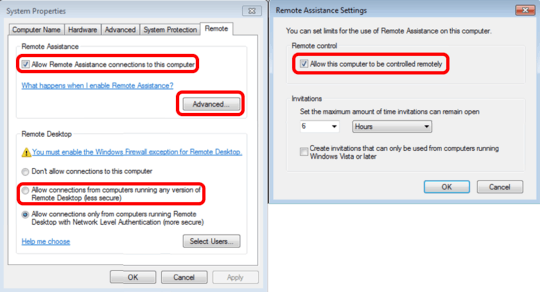
could you ping the PC ? – dvhh – 2017-06-15T05:30:50.537
yes i ping the PC with it's works perfeclty but i still can't connect with my Mac – christian Martin – 2017-06-15T05:39:41.423
I would guess the the remote desktop service ( or remote assistance ) is enabled on the PC – dvhh – 2017-06-15T05:48:51.443
The Remote assistance box is checked and on the Desktop "Allow remote connections to this computer is also checked" but I still can't connect – christian Martin – 2017-06-15T05:55:46.880
What about the windows firewall setting, anything in the event log regarding the connection, have you tried connecting to other services on the windows machine ( example : network share ) – dvhh – 2017-06-15T05:59:41.320
No I have not tried connecting to other services, how on the firewall setting the Remote Assistance and Remote desktop have been allowed to communicate trough firewall I guess that is why I can access the system when I use the Ipad. – christian Martin – 2017-06-15T06:06:49.680
Quick checks - On PC: Remote assistance 'on', Allow connections from any version, Advanced... 'allow control'. Then from Mac, RDC edit pane, PC Name 192.168.x.x[not the actual host name] User definitely an admin on the PC [not the Mac]. If that all checks out, also try the Beta RDC from https://blogs.technet.microsoft.com/enterprisemobility/2016/03/30/remote-desktop-client-preview-for-mac-supports-multiple-monitors-and-more/
– Tetsujin – 2017-06-15T06:55:49.127@Tetsujin I tried all suggestions and it didn't work but I tried the beta version on the link and it worked – christian Martin – 2017-06-15T07:20:21.873
interesting. I know the beta is considerably better than the release [I've been using it exclusively for over a year], but I wasn't sure of it's superior connection abilities. I'll attempt to generate an answer [which will mainly just be the same checklist, I guess ;) – Tetsujin – 2017-06-15T07:26:46.170
Wonderful. Thank you very much. I took weeks on this problem – christian Martin – 2017-06-15T07:30:35.837