Simplest solution
Reapply Group Policy Settings for that value and deal with the other settings being locked (greyed out).
Secondary solution
Close Outlook and modify the following setting.
Filename:
C:\Users\<USER>\AppData\Local\Microsoft\Outlook\RoamCache\Stream_Calendar_2_*.dat
Line:
<e k="18-piAutoProcess" v="3-True"/>
Value:
v="3-True" or v="3-False"
Note: The <USER> represents a username and the * in the filename represents the unique hex string for each user. Outlook modifies this file when you change the value of that checkbox.
To deploy remotely:
Ensure Outlook is closed (maybe reboot prior)
Write a script to check under all user profiles C:\Users\<USER> in the RoamCache folder for a file matching that pattern Stream_Calendar_2_*.dat. Open the file, replace the value, save the file.
When Office is deployed by using the Office Customization Tool (OCT), an administrator can decide to configure initial settings.
Possible solution 3
Consider redeploying Microsoft Office to those machines via the Office Customization Tool.
When Office is deployed by using the Office Customization Tool (OCT),
an administrator can decide to configure initial settings.
Source
Your Outlook settings may unexpectedly change after your
administrator removes Group Policy settings that control some Outlook
features | Microsoft Support
After your administrator removes Group Policy settings that control
some Microsoft Outlook 2013, Microsoft Outlook 2010 or Microsoft
Office Outlook 2007 features, your Outlook settings may unexpectedly
change. The affected Outlook settings include the following. However,
the affected settings are not limited to these settings.
- Number of months of free/busy information that is published
- Interval for publishing free/busy information
- Deletion of blank voting and meeting responses after they are processed
- Automatic processing of receipts
- Default reminder time
- Definition of your working hours and work week
...
Outlook uses the following order of preference when it reads the
settings that are described in the "Symptoms" section:
- Group Policy
- Roaming settings
- User registry values
I discovered the "Roaming settings" to be in %LOCALAPPDATA%\Microsoft\Outlook\RoamCache.
Previous Answer:
The value of the setting "Automatically process meeting requests and responses to meeting recipients and polls" is stored in the registry value below. As expected checked is 1 and unchecked is 0:
[HKEY_CURRENT_USER\Software\Microsoft\Office\14.0\Outlook\options\General]
"AutoProcReq"=dword:00000001
Group Policy: Your network admin can use the Group Policy Management Editor to apply a New Registry Item with this value. For more details: Configure a Registry Item - Microsoft TechNet
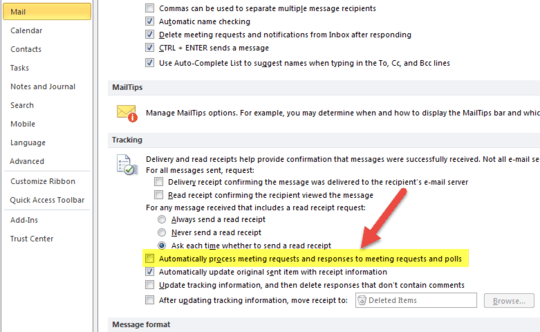
Note: If the AutoProcReq registry value is missing, this feature is supposed to be enabled (link).
– harrymc – 2017-06-17T16:16:37.413@Steven - Steven I tried this however as soon as you open Outlook this value is automatically changed...It sets it back to 1. It only works if I actually check / uncheck the checkbox in Outlook. – JonH – 2017-06-21T15:08:05.963
@JonH Outlook made it difficult to configure that setting (and others). I'd like to think it was for good reason. Regardless, see my edited answer. – Steven – 2017-06-21T16:54:26.073
@Steven - I choose to try the second option. However, as you mentioned the names of the file are different for each user. How can I make this work for practically any of our users considering the file names are different. Maybe we should be using option 1. But as mentioned in my post option 1 disables all the other settings beneath this setting in outlook. See my original question where I state this... – JonH – 2017-06-22T13:53:28.127
I added general instructions for deploying option 2. See edit. – Steven – 2017-06-22T14:32:45.303
@Steven - As much as I can appreciate all your notes I did precisely this. Even wrote a script and saw it replace the value from True to False..but if I then use my app to create my calendar appointment the appointment goes right to the deleted items folder of the organizer. But if I manually uncheck this checkbox in outlook everything works perfectly. So something tells me outlook is doing more when you manuall check / uncheck this checkbox! – JonH – 2017-06-22T18:02:47.997
@Steven - I am starting to see what is happening. As soon as I close outlook and reopen it it resets everything (The registry setting AutoProcReq is set back to 1, and the file that you had me write a script for is being reset with the FALSE value). So it seems something inside of outlook is doing this everytime outlook is closed and then reopened. – JonH – 2017-06-22T18:20:37.770
@Steven this part scares me
There is no option to globally set or to globally configure the roaming settings by using Group Policy or registry values. To work around this issue, you must use the Outlook user interface to configure the settings as you want. This is necessary only if you notice a change in the expected behavior of the Outlook features that described in the "Symptoms" section after Group Policy objects that control those same features are removed.So it looks like you can only use the outlook interface to make the changes - hence why it works for me when i do it in outlook. – JonH – 2017-06-22T19:48:13.017Added a third option to consider: redeploying Office. The
AutoProcReqsetting is quite tricky. You have several options to consider. Perhaps, one of them will work best for your situation. – Steven – 2017-06-22T20:05:18.770