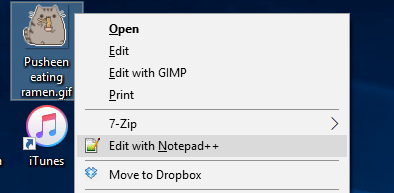The Edit with Notepad++ option is provided by a shell extension that's registered for all file types by default. I don't think you can't hide it for specific file types without editing the shell extension itself. Instead, you can remove the registration for all file types and add it only to the file types you want.
First, export the key HKEY_CLASSES_ROOT\*\shellex\ContextMenuHandlers\ANotepad++ (32-bit) or HKEY_CLASSES_ROOT\*\shellex\ContextMenuHandlers\ANotepad++64 (64-bit) to a .reg file. For reference, here's what it looks like on a 64-bit system:
Windows Registry Editor Version 5.00
[HKEY_CLASSES_ROOT\*\shellex\ContextMenuHandlers\ANotepad++64]
@="{B298D29A-A6ED-11DE-BA8C-A68E55D89593}"
Then, delete that key. This will immediately remove the Edit with Notepad++ option on all files.
Finally, copy the .reg file, replace * with a file type you want the Edit with Notepad++ option on. This must be the file type class, not the file extension; you can find the file type class by looking at the default value on the key for the file extension (though it may be overridden by a user preference in HKEY_CURRENT_USER\SOFTWARE\Microsoft\Windows\CurrentVersion\Explorer\FileExts). For example, for .txt, this is txtfile by default. You can also copy the section and specify a different file type for each, then import the new .reg file to the registry, and you should see the Edit with Notepad++ option only on the file types you specified.
Windows Registry Editor Version 5.00
[HKEY_CLASSES_ROOT\txtfile\shellex\ContextMenuHandlers\ANotepad++64]
@="{B298D29A-A6ED-11DE-BA8C-A68E55D89593}"
[HKEY_CLASSES_ROOT\inifile\shellex\ContextMenuHandlers\ANotepad++64]
@="{B298D29A-A6ED-11DE-BA8C-A68E55D89593}"