6
6
I'd like the computer to beep on the hour without having to install an entire third party software just for this.
I tried using Task Scheduler for this, following the steps outlined here, but when I set the task to run a program so I can play a chime, like this...
wmplayer.exe %windir%\media\ding.wav
...It doesn't work (nothing happens), even though it works on the Run dialog. When I explicitly click "Run now" (it's first set to run on a scheduled time), also nothing happens. And when I set it to display a message or send an email instead, it displays an error which apparently means the feature's been deprecated (and the method on that website didn't work either).
So, is there any way to achieve this natively on Windows 10? When I used a Mac, a few years ago, all you had to do was check an option telling the system clock to chime on the hour. I don't get why this VERY SIMPLE AND USEFUL THING needs to be this difficult.
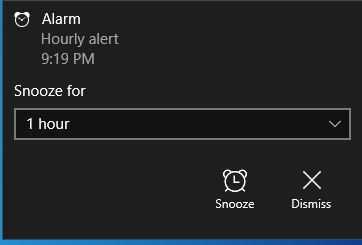
Please edit your question and tell us why it doesn't work. Does nothing happen? Do you get an error? Does something else happen? What happens if you make the task, then right-click the task and press Run Now? Does it give you the desired result? – LPChip – 2017-05-30T15:41:24.537
It does work if you supply the full address to the
wmplayer.exe... – Kinnectus – 2017-05-30T15:49:01.583@LPChip Nothing happens. I edited the question to add that information. – San Diago – 2017-05-30T15:53:53.193