3
1
My team runs a performance lab where we run continuous integration tests of our software on Windows 10. We noticed that explorer.exe occasionally starts to use a full core's worth of CPU for long periods of time. By using Process Monitor, I found that explorer.exe was frequently accessing a specific registry key: HKEY_CURRENT_USER\Software\Microsoft\Windows\CurrentVersion\Explorer\UserAssist\{CEBFF5CD-ACE2-4F4F-9178-9926F41749EA}.
This registry key apparently helps UserAssist maintain "a list of applications, files, links, and other objects that have been accessed" (source).
When I open the UserAssist\CEBFF5CD-... key in regedit and click on the "Count" subfield, regedit freezes.
When I delete the entire UserAssist\CEBFF5CD-... key, I immediately see explorer.exe's CPU usage drop from a full core to <1%.
I want to disable UserAssist to prevent it from interfering with performance tests, but am having trouble doing so. So far I've tried:
- This website's suggestion of creating a
UserAssist\Settingskey with a DWORD value namedNoLogunder it with value1, then restartingexplorer.exe. - This website's suggestion to disable both "Privacy" options when under the start menu settings. (I had to alter these instructions slightly for Windows 10.) I also restarted
explorer.exeafter this.
I continued to see accesses to this registry key and high CPU use of explorer.exe after each of these attempted fixes.
How can I disable UserAssist on Windows 10 to stop UserAssist from affecting my performance tests?
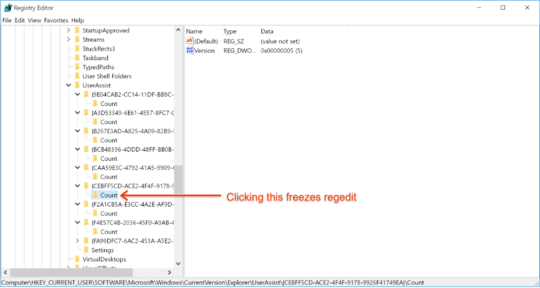
Does UserAssist registry key reappear after deleting that key and rebooting? – Biswapriyo – 2017-05-19T18:08:34.980