0
I have a virtual machine running Ubuntu 12.04 which I created using Hyper-V in a Windows 8.1 host. At one point, I had a very large file in my virtual machine which caused my dynamically expanding hard drive to grow to almost 200 GB. Since then, I have removed the file and I am trying to shrink the hard drive file back down. As you can see from this screenshot of GParted from within Ubuntu, I am not using a lot of disk storage:
I tried using the "compact disk" option within Hyper-V settings; however, this did not affect the size of the vhdx file in the host which remains close to 200 GB in size. I also tried following these instructions for using Windows' diskpart utility, but this also had no effect. Am I missing something? Is there something else I can try?
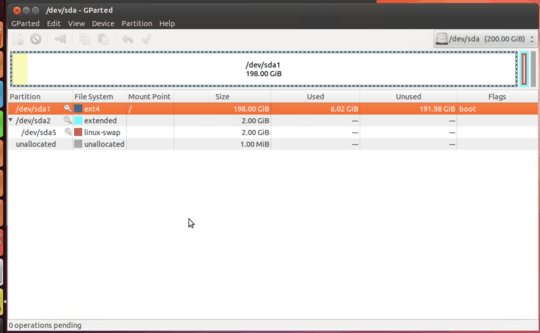
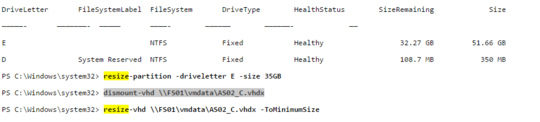
compact diskhas never changed the size of the virtual hdd, just the amount of storage, required to store the virtual hdd. If you want to do that, you would have to create a new virtual hdd file, or use a command to resize the existing one (which of course would create a new virtual hdd). – Ramhound – 2017-05-11T20:13:44.803@Ramhound I think either I'm not understanding what you're saying or you're not understanding what I'm saying. I don't want to reduce the capacity of the virtual hard drive. I want that to remain 200 GB. I just want to reduce the size of the .vhdx file because the drive is currently only storing 6 GB of data. – Daniel – 2017-05-11T20:18:11.627
I understand what you are saying. Your attempting to change the size of the virtual hdd with a command that simply reduces the amount of storage space that file consumes. The title of this question, states you want to shrink the vhdx file, my answer explains how to do that. In any event all you have to do is shrink it by 1 GB in order to solve your problem. – Ramhound – 2017-05-11T20:27:49.433