9
1
While working in Visual Studio and Firefox, I must have accidentally pressed some key combination that activated some accessibility feature of one of the involved applications (or of Windows 8.1 itself?).
Now, a thick blue rectangle is displayed around some element (mostly the focused one, it seems), on whatever window is in the foreground. For instance, my Firefox address bar now looks like this:
A small window popped up at first, seemingly belonging to Firefox (at least the Firefox taskbar button started flashing), saying something about accessibility features not being fully enabled or something, and a restart (not sure whether it referred to some application or to Windows altogether) was required to fully enable accessibility. As I was not interested in any accessibility enhancement and wanted to continue working, I closed that window with the X in the title bar. Unfortunately, the thick frame would stay.
Depending on where it is, this frame partially obscures contents of my screen, and, with its slight lag, it is generally annoying. However, I see no obvious way to get rid of it.
What feature is this, and how can I disable it again?
Bonus question: (How) can I completely disable that feature, so it never gets in my way again?

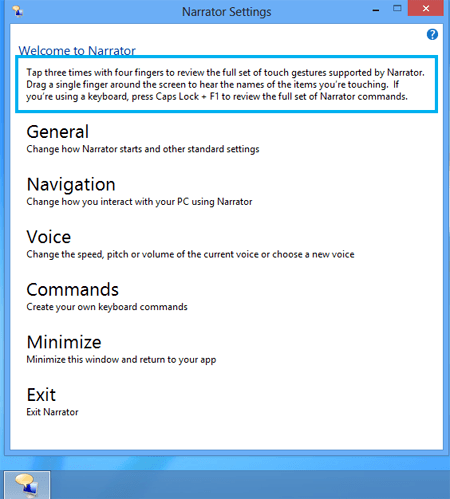
That's it - I'll try and configure it in such a way that it cannot pop up accidentally any more. – O. R. Mapper – 2017-05-10T15:41:51.067