20
9
I got used to opening Command Line in a folder I have open in Windows Explorer by clicking File → Open command prompt. Recently this menu item has disappeared from my menus and there's only Open Windows Powershell in there, which is not what I am looking for. I think it was Creators Update that removed it.
How can I restore Open command prompt in Windows Explorer's File menu? (Not context menu)
I am not asking for workarounds or alternatives. I know that I can type cmd in the address bar, Shift-right-click folders and add custom context menu items etc. but I'm asking if it's possible to get that specific menu item back. I'm also not asking about the item in folder's context menu, it's independent from this setting.
I'm looking for an answer to the question asked or an official statement that it's not possible.
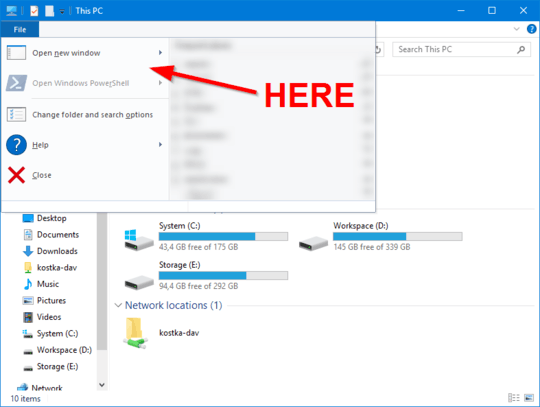
apply the .reg file from my answer here and do a rightclick on the folder to open command prompt (as admin). The option you look for is removed in v1703.
– magicandre1981 – 2017-05-05T16:09:19.1676Note, you can also click on the addressbar, and type cmd then press enter. A command prompt in that location will be opened. Any doscommand can be used there as well, where the current path can be used by a . For example subst j: . will create a drive letter J: and link it to the current folder. – LPChip – 2017-05-05T17:08:45.693
In Creators Update Microsoft have indeed changed most methods that used to open CMD to open Power Shell. The real question is why would you try to mess with it? What is it that you can do in CMD and not in Power Shell? Most CMD command work just fine in PowerShell – Yisroel Tech – 2017-05-05T18:33:13.343
1@YisroelTech - They only work if they are also PowerShell commands. I determine that recently when I needed to copy several files into a single file, PowerShell would give me an error and when I ended up using the correct command generated an invalid binary file, compared to the text file copy within a command file generated. – Ramhound – 2017-05-05T19:01:43.963
@Ramhound you're right that not all commands are working, but most of them do. So if it's not that hard to switch I would recommend to try to, because at some point Micro$oft will remove CMD anyway... – Yisroel Tech – 2017-05-05T19:04:40.120
@YisroelTech - While they might make PowerShell the default command prompt shell, and will continue to expand PowerShell, I don't forsee them ever removing the legacy command prompt shell for the simple fact the installation environment currently in use doesn't support PowerShell. I don't forsee the legacy command prompt shell be discontinued in the next decade. – Ramhound – 2017-05-05T19:15:01.467
@YisroelTech I'm using Clink and it doesn't work with Powershell. Besides, command line starts in an instant while Powershell needs about a second before I get the prompt.
– gronostaj – 2017-05-05T20:34:19.733@gronostaj, I'm not really familiar with Click but its project page says that it does work with PS https://github.com/mridgers/clink/blob/master/docs/clink.md#powershell, on the 2nd note you're correct.
– Yisroel Tech – 2017-05-05T20:46:28.173again, it is not possible. apply the reg from my answer and do a rightclick to access cmd – magicandre1981 – 2017-05-06T16:22:00.437
5I completely agree with @gronostaj. His question has been answered nowhere because he is asking for the file menu; not just for the right-click context menu. I would also really like the file menu entry back because it allowed me to put it as extra icons into the "quick access toolbar". – Linus – 2017-06-26T15:51:19.827
@LPChip is there any way to open a command prompt in admin mode using that technique? – dlf – 2018-02-15T16:37:39.497
2@dlf unfortunately no. The cmd process that spawns from typing in any command in the explorer addressbar will not be launched with administrative privileges. The only method you can use that works is by clicking int he addressbar, and instead of starting typing, copy the address. Then hit the win key, type cmd and then press shift-enter to start cmd in administrative mode. now type cd /d and hit ctrl-v to paste the address in. – LPChip – 2018-02-15T18:38:41.453
https://support.microsoft.com/en-us/help/4027690/windows-powershell-is-replacing-command-prompt – uDev – 2018-02-27T01:27:52.830
Unfortunately, modifying such menus are not possible (context menus can be modified, however) because the operating system itself is removing the support for cmd. – Epoxy – 2018-03-21T04:56:00.573