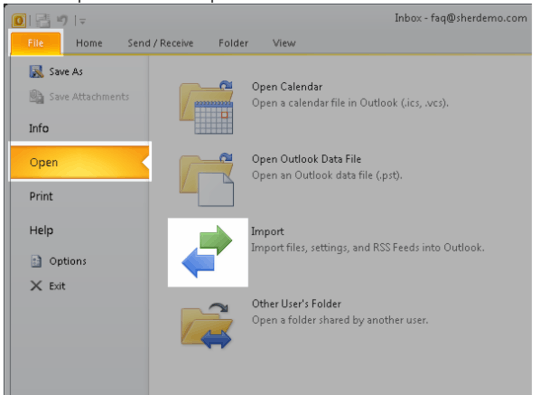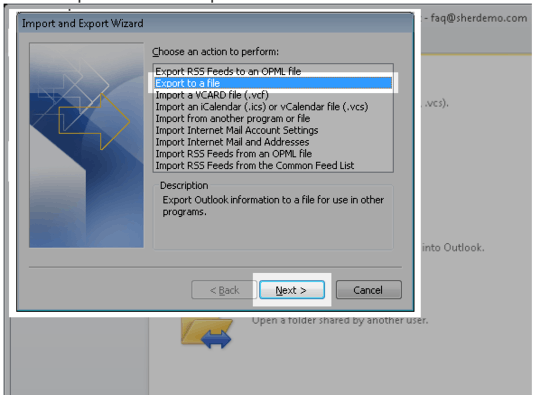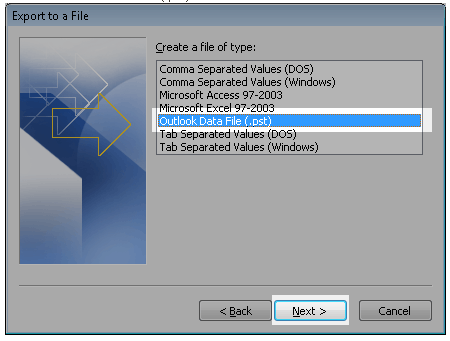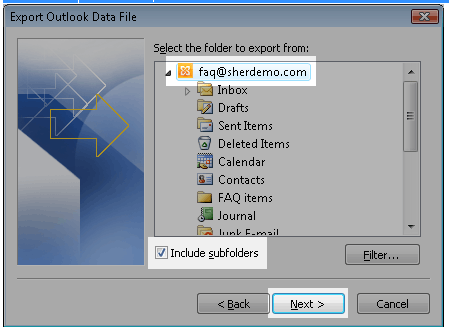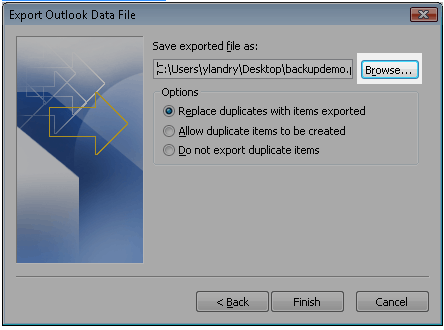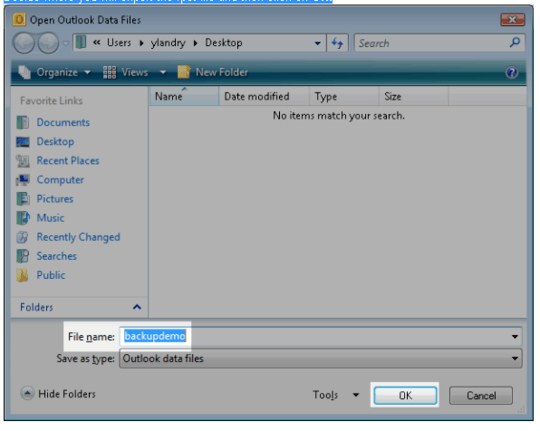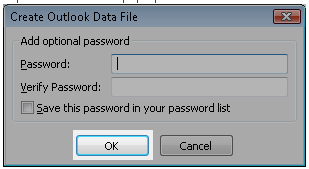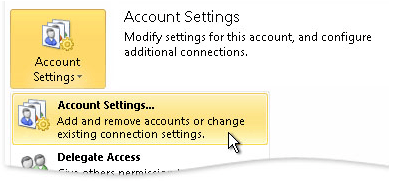Transferring PST File Data
For the email data in one PST file to be moved over to another PST file, you can simply attach both PST files one-by-one to the same Outlook profile, and then use the drag and drop or right click, move options from Outlook. See the below details on the procedures for exporting to PST and attaching PST files to Outlook profiles.
Securing PST File Data
To secure a PST file you can set the password on it as specified below and those that want to attach to it will need to know the password to do so. Refer to Set a password to help protect your Outlook information for more detail on this topic.
Furthermore, you should ensure that you only allow those you want to have this data physical access to it. Additionally, using file level encryption (e.g. PGP, WinZip, etc.) for any copies of the PST file where they may reside but not mounted to with Outlook will help ensure the data stays secure. Lastly, using some sort of full disk encryption like BitLocker will ensure the file is encrypted on the machine(s) you do allow the file to reside once created where Outlook will attached to the file.
Exporting to a PST File
You follow the instructions as per How to export an Outlook 2010 .pst file for the detailed steps of the procedure which I'll quote below.
How to export an Outlook 2010 .pst file
How to
- Open Outlook 2010.
Go to File - Open and then click on Import.
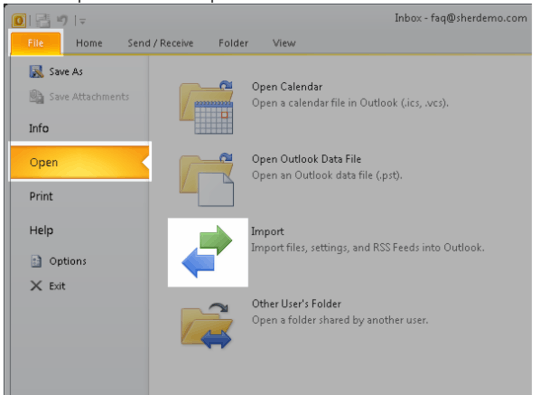
Select Export to a file and then click Next.
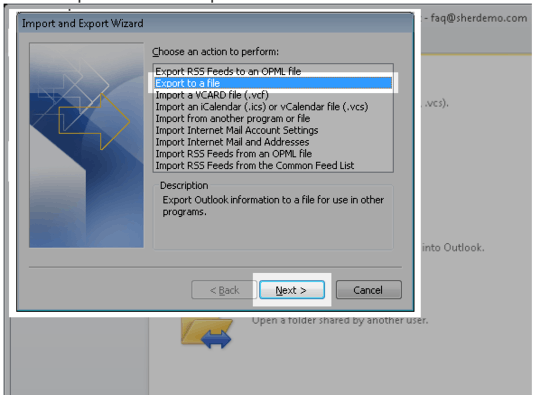
Select Outlook Data File (.pst) and then click on Next.
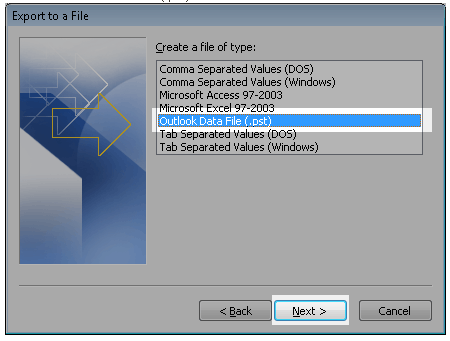
Select the top-most folder, check the box Include subfolders and then click on Next.
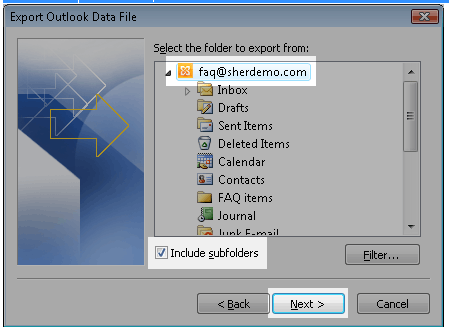
Click on the Browse button.
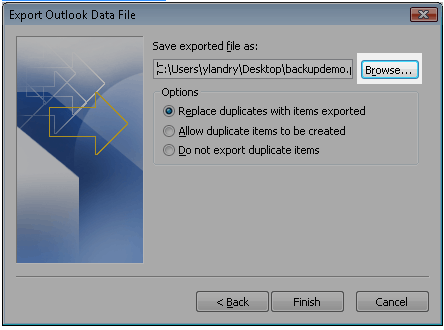
Decide where you will export the .pst file and then click on OK.
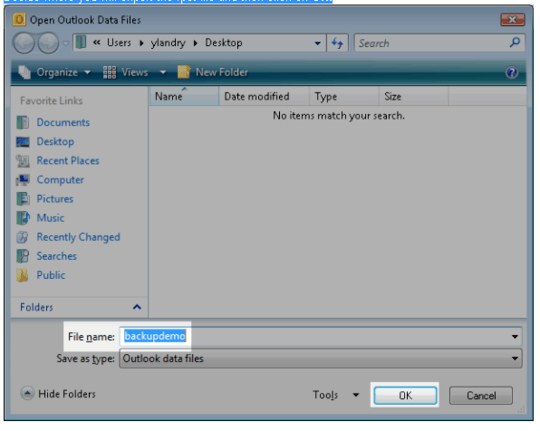
Click on Finish.
A password box will pop up. Leave all fields blank and just click on
OK
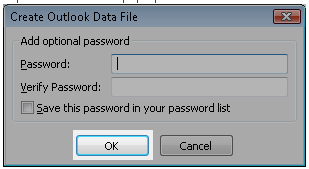
source
Attaching Outlook to a PST File
To open a PST file see the Microsoft Open and close Outlook Data Files (.pst) and choose the 2010 option if needed for the detailed steps which I'll quote below
Open and close Outlook Data Files (.pst)
Open an Outlook Data File (.pst)
If you have an Outlook Data File (.pst) that doesn't appear in the
Navigation Pane, you can add it so that you can work with the items in
the data file.
On the File tab, click Account Settings > Account Settings.
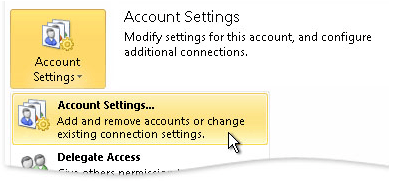
On the Data Files tab, click Add.
Click the Outlook Data File (.pst) file that you want to open, and then click OK.
source