2
In Windows 10, the behaviour of the standard file search, activated by pressing the Windows key Win, has completely changed with respect to Windows 7. It generally gives unsatisfactory and incomplete results as nicely illustrated e.g. in this PCGamer article.
One could use alternative free search tools like e.g. the higly regarded EVERYTHING software. However, I find that the search box of File Explorer already does exactly what I want. In fact the File Explorer search box returns results that are generally the same as EVERYTHING (see an example below), and it is equally fast. In addition File Explorer efficiently indexes and searches the content of files. For this reason I would like to use File Explorer for my standard file searches instead of third party products.
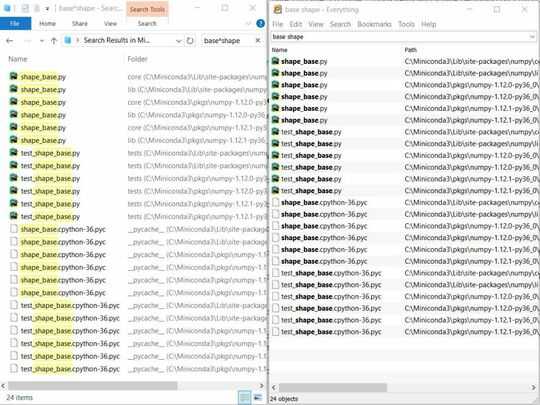
The small problem is that I use search constantly in my workflow, and it takes two hot keys to Win+E open File Explorer and Ctrl+F to focus on search. Moreover, this approach keeps opening new File Explorer windows, instead of reusing open ones.
Can somebody think of a simple way to have a single global hotkey, which:
- opens File Explorer, or brings it to the foreground if already open; and
- set the focus to the search box, so one can immediately start typing
to search for files?
Yeah, I searched and saw that after commenting. Deleted. Thanks. :-) – Ken White – 2017-04-27T13:18:15.510