1
Hard Drive Test results, all so different:
There are no words to describe this. Its a mess. All 4 software give me different results. You can tell third party are more alighned but they saying something different from manufactures own software. Who to believe?
My windows is unresponsive and been acting weird lately, its on SSD drive. My storage HDD is on the D drive and its noisy as hell to. Add to that, my usb flash drive stopped getting recognized. All this happened on same week.
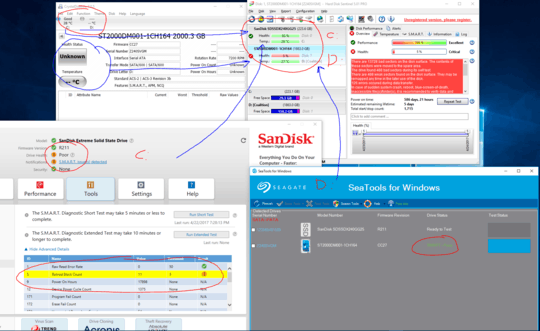
"There are no words to describe this." "Its a mess". I don't know, those sound like words to me. :-) – fixer1234 – 2017-04-24T22:10:52.883
The only tool that Seagate will care about, and will based your warranty claim on, is their tool. Any other tool won't be recognize by them as being valid for the purposes of a warranty claim. – Ramhound – 2017-04-24T22:23:53.497
so is their tool reliable? Should i keep using the drive? I dont think seagate cares about my data, just that i give them a really dead drive. – Altoban – 2017-04-24T22:41:59.297
I will not comment on the quality of their tool. I just know that from personal experience, you will have to provide them logs from their tool which shows it failed generated by their tool, in order to get it replaced by their warranty period (if its even eligible based on when you purchased it is up to you to determine). If the drive has been running for longer than the warranty ( i.e. 2 years or whatever it is) then it doesn't matter what their tool says. You will also have to supply them the purchase date I believe. – Ramhound – 2017-04-24T22:49:12.457
both are 4 year old drives. Did it fail the test and yet you could still sort of read whats on the drive? – Altoban – 2017-04-24T22:56:30.187