It looks like something potentially configured the Local Group Policy on that machine that affects Windows Updates. To double-check, open the Local Group Policy Editor by searching for gpedit.msc and choosing Run as administrator, then navigate to the following location:
Computer Configuration\Administrative Templates\Windows Components\Windows Update
On the right-hand side, double-click the policy to Configure Automatic Updates. If it is Not configured, it should look like this:
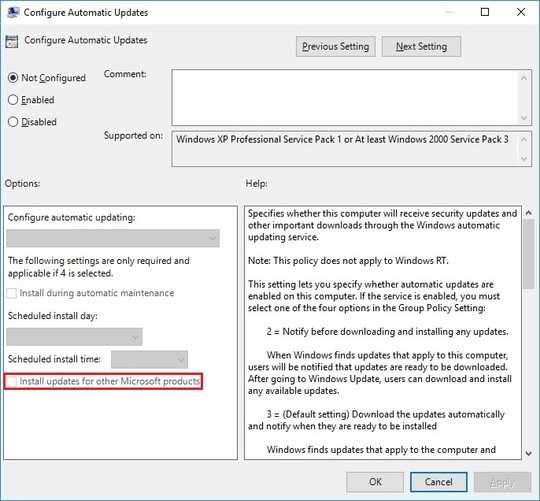
If it is configured, you have the option to switch it to Not configured accordingly and that should allow you to regain control within the Settings interface.
On the other hand, if the Configure Automatic Updates is already set to Not configured, it's possible that something changed the associated registry keys that correspond to those Windows Update settings. To verify that, open the Registry Editor by searching for regedit and choosing Run as administrator, then navigate to the following location:
HKLM\Software\Policies\Microsoft\Windows\WindowsUpdate\
In the screenshot below, the only value that appears on the right-hand side is there because I have configured my system to not install device drivers within Windows Update:

If you see additional values on the right-hand side, something configured your system in that regard and may be causing the problem. You can potentially delete those DWORD values to restore functionality, but I would urge you to proceed with caution and export the HKLM\Software\Policies\Microsoft\Windows\WindowsUpdate\ hierarchy to a .reg file first.
(Source: Group Policy Settings Reference for Windows)
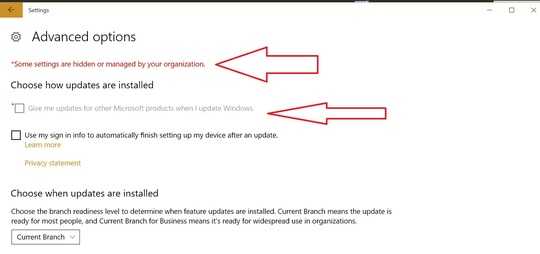
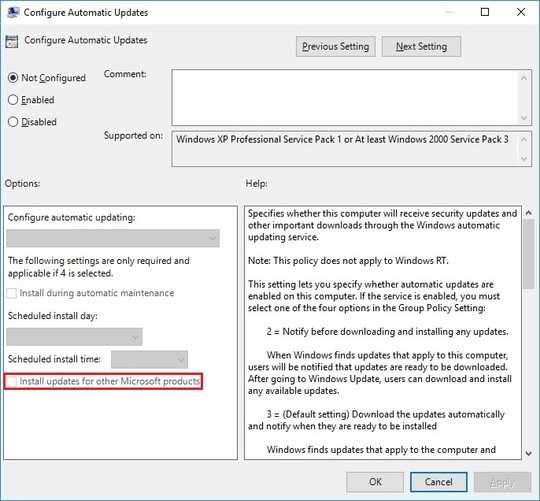

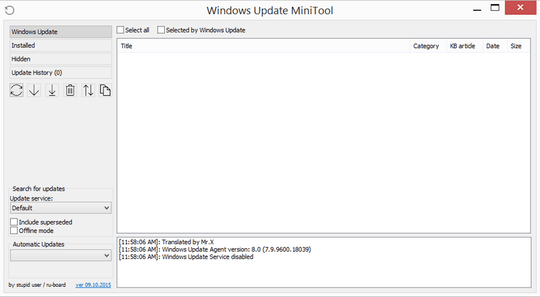
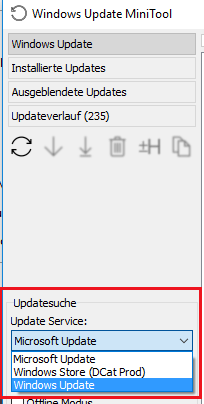
1Is this computer on a domain and/or is Group Policy being used? – InterLinked – 2017-05-01T10:36:37.817
1none being used – Welliam – 2017-05-01T10:42:38.323
next time use my linked tool and change the source. it does everything you want – magicandre1981 – 2017-05-01T17:40:07.913
the tool sets the policy setting. But do what ever you want, I'm out here – magicandre1981 – 2017-05-02T15:47:58.913
1
Being on Windows Server 2016, the only thing that worked for me was to delete the "AU" sub key from "
– Uwe Keim – 2018-12-13T07:30:28.487HKLM\SOFTWARE\Policies\Microsoft\Windows\WindowsUpdate" via RegEdit. Tip from here. I still needed to reboot and enter the "Advanced options" in the update panel several times, until the check box came up enabled.