1
When Outlook is configured with an Exchange account, the default address book is the Global Address List. As a result, when a user clicks the To.. button in a new email, Microsoft Outlook displays the Global Address List instead of their personal Contacts folder. Sometimes this needs to be changed.
I know I can manually make Outlook use personal contacts by default by opening the Address Book in Outlook, clicking Tools > Options... and then Start with contact folders:
How can I change this setting for multiple users, without logging in as the user? I'm open to Registry edits, Group Policy settings, etc. Anything but having to do it manually.
Environment:
- Windows 7 and higher
- Outlook 2007 and higher
What I've tried on my own:
- Reviewed the Group Policy settings for Outlook. I didn't see any that control the default address book.
- Google. Found this, but that's how to do it manually. And plenty of similar results.
- This SO question, but it changes the When opening the address book, show this address list first option (not what I want)
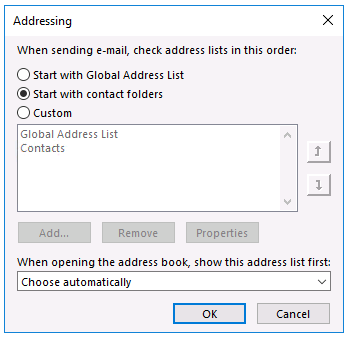
This answer has zero context... please add more detail, as I'm assuming you're referring to a registry key's value, but you included no key. – JW0914 – 2020-02-22T15:38:29.857