9
9
I have found that after installing the Windows 10 Creators update on 2 machines so far, the desktop icon spacing is such that there is a massive gap between icons at the bottom of the desktop and the taskbar.
Here is the spacing pre-upgrade:
Here is the spacing post-upgrade
Note that those images are exactly the same size and resolution, so you can see that the desktop grid has changed.
Here they are side by side:
I have tried things like changing the icon size, but it doesn't help, as I suspect the grid itself has changed meaning that is as low as it will go.
I know it's only a minor thing, but it makes the desktop look a little silly, and turning off align to grid has the potential to look even worse.
I don't think it has anything to do with small taskbar icons, but might be related to double height taskbar, as turning that off, the gap is much reduced.
Does anyone know how to fix this positioning so it goes back to how it was before the install of the creators update?
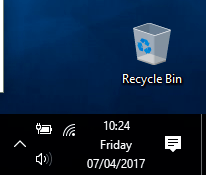
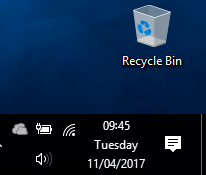
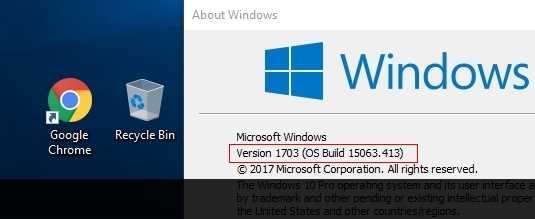
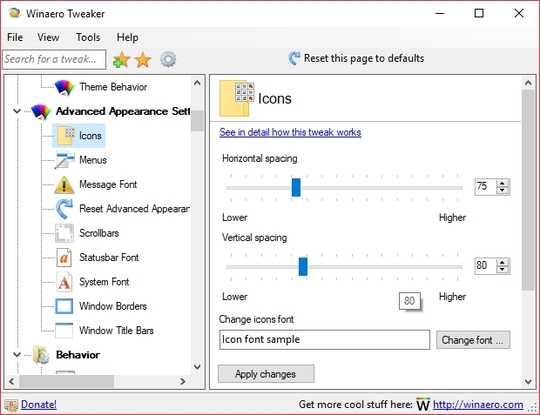
Yeah, i have that problem as well, the temporary solution i found was holding Ctrl + Scroll to make the icons i little bigger, but i want a real fix – Dark Survivor – 2017-04-11T20:32:01.417
I have the same issue, although instead of the gap at the bottom, I lost an entire column on the left side of my screen. Every time I move an icon into that column as soon as I click off the icon it reverts back to it's previous position. – Gansheim – 2017-04-12T01:52:41.843
Please update if you find a solution. It's really annoying. – yuriy636 – 2017-04-13T19:11:25.093
I'm seeing the same thing as hamiheim. My dell 5510 has a 4K display, btw. – Darr247 – 2017-04-18T16:21:53.187
Can't put icons in the top left, bug in the new update – jjxtra – 2017-06-28T18:18:28.273