So the problem was a theme that could not be disabled. Somehow I installed a dynamic theme that would not respect settings. To fix it I did this:
WARNING: THIS REQUIRES EDITING THE REGISTRY. PROCEED AT YOUR OWN RISK.
- Wait until a picture is displayed on the desktop
- Go to the theme settings to find the filename of the picture
- Use regedit to find an instance of the picture name (it will be in a Wallpaper key). Note the folder that picture is in ($USER/Local/AppData/Packages/...).
- Use regedit again to find the that folder name in the registry (In my case "Lavalle" was part of the name).
- It will show up in the registry in a list of windows background processes.
- Delete that process key in the registry.
- Restart your computer.
I believe this will keep the errant theme process from running. Be very very very careful in dealing with the registry. Make edits at your own risk.
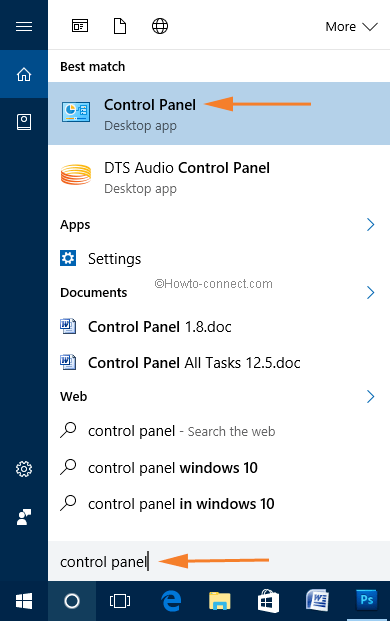
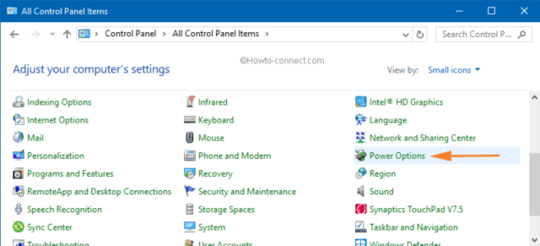
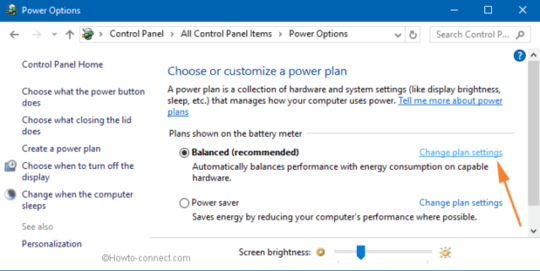
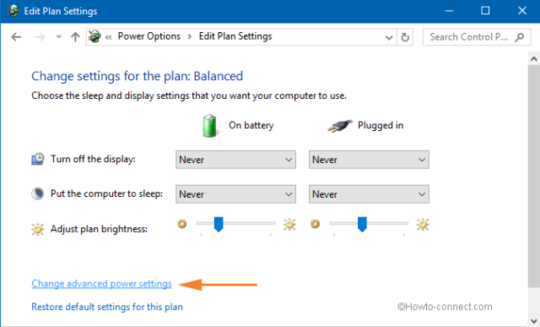
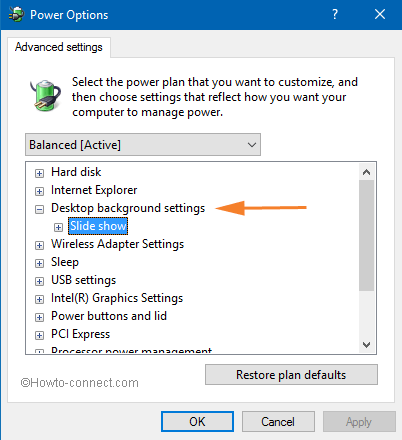
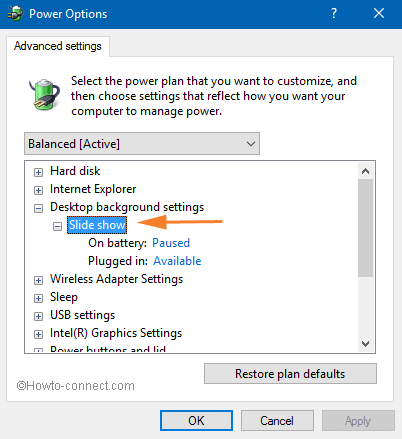
Have you rules our 3rd party wall paper utilities? – Ƭᴇcʜιᴇ007 – 2017-04-10T16:16:06.160
This computer is pretty spartan. I will go through and check them, killing processes until it doesn't happen anymore. – user717108 – 2017-04-10T16:17:29.973
Windows 10 – How To Enable/Disable Desktop Background Slide Show – DavidPostill – 2017-04-10T16:19:24.590
Thanks, I had seen this page before and tried this to no effect. – user717108 – 2017-04-10T16:24:00.180
Take a look at Option 6 within the following tutorial: Change Desktop Background in Windows 10. Essentially, if you navigate to
– Run5k – 2017-04-10T18:35:36.527Settings > Personalization > Background, yours may be set toSlide Showand can be modified accordingly.Nope. I set it to "Solid Color" and a few minutes later a picture appears and I have a new theme called "unsaved theme" with a picture background. I'm currently trying to kill processes but having no luck. – user717108 – 2017-04-10T19:38:44.113