2
It works on my local account but not when I connect my Microsoft Windows Account.
Remote Desktop Settings:
Tried both my Local IP as well as my public IP for the PC Name.
MicrosoftAccount\google@gmail.com for the (DOMAIN/user)
I've even reset my Microsoft account password and have verified it's the correct one.
I verified my Windows Firewall Inbound Rules.
When I use the Microsoft Remote Desktop Assistant it just gives my local IP/username info which is what I tried above.. same as the whoami output.
My network is indeed set to private.
I tried to connect via my Phone/laptop both ON the Wi-Fi using my local IP and disconnected from WiFi (LTE) using the public IP. Just says, "The user name or password did not work" or "Invalid Credentials."
Any ideas?
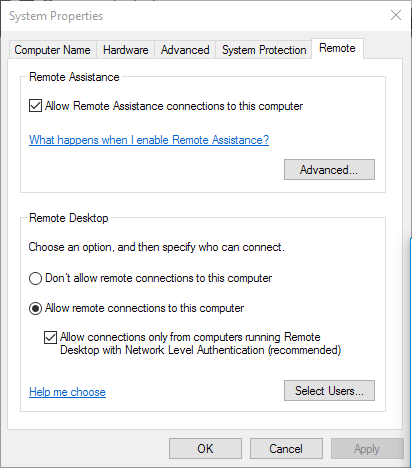
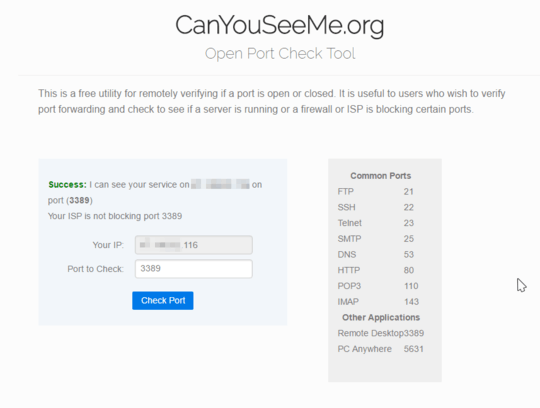
There are two important factors to consider. First of all, the machine that you are trying to access via RDP is utilizing Windows 10 Pro and not the Home version, correct? Last but not least, in your first screen shot that
Select users...button is crucial. Essentially, the account you are using to RDP into the distant-end machine needs to either be a member of one of two groups on the remote machine: either the Administrators group or the Remote Desktop Users group. – Run5k – 2017-03-26T20:39:30.987I've suffered the same. I know there is a problem logging into Win10 from Win7 and visa versa. If no one else chimes in, late tonight I'll look to see if I figured it out. Can't remember if I broke through or gave up a year ago. – ejbytes – 2017-03-26T21:57:29.507
Oh, and all machines have to be on the same Work Group, in Win 10 it's something similar different name. – ejbytes – 2017-03-26T22:03:06.517
So I logged into RDP as a local user.. then switched back to my microsoft account and it worked. Not sure why.. :/ – Supa – 2017-03-27T02:17:33.807