14
1
I have a work laptop with Windows 10 x64 Enterprise installed on it. Previously it had Windows 7 x64 Ultimate. I used to be able to control the headphone volume independent of the speaker volume. I generally have the speakers muted but the headphones unmuted. I cannot currently do this, I can't figure out why.
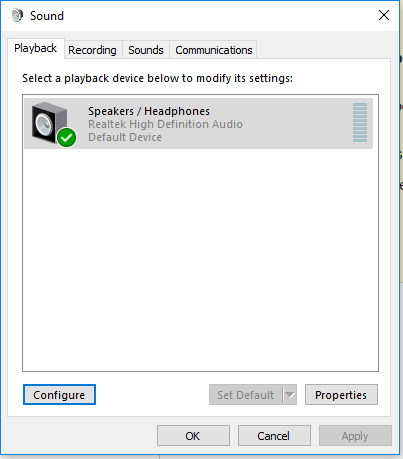
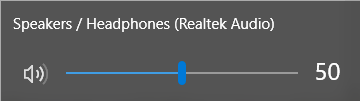
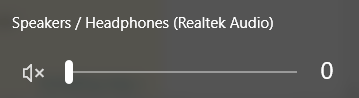
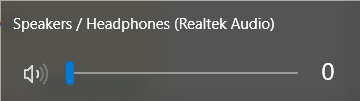
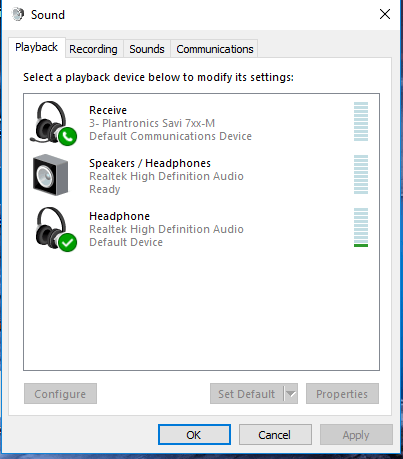
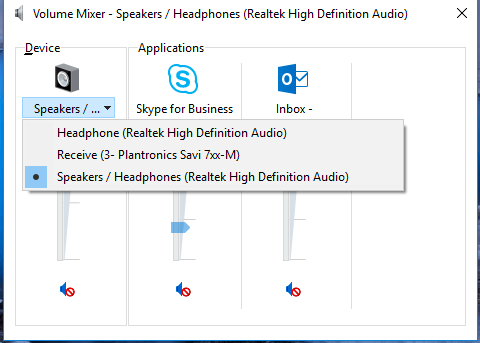
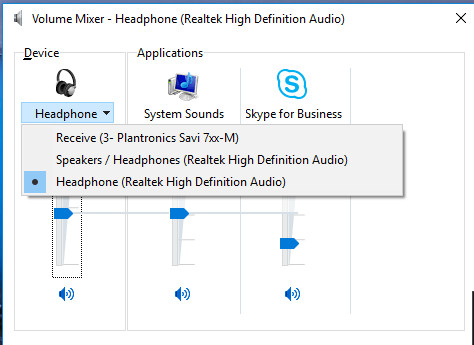

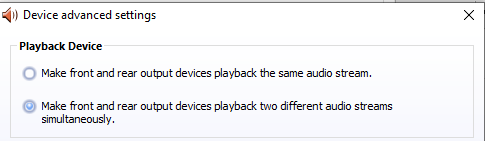
Thanks for your input, but you may want to edit your question. There isn't a
– Run5k – 2017-03-24T19:41:20.013Windows 10 Ultimateedition. It should be Windows 10 Home, Pro, Enterprise, or Education. The following tutorial may help: How to Find Out Which Build and Version of Windows 10 You Have.Sorry, meant to say Windows 10 Enterprise – Eric – 2017-03-24T19:55:33.557
No apology necessary. It is a relatively minor thing, and thanks for the quick follow-up! – Run5k – 2017-03-24T19:57:28.647