21
4
The company I work for wants us to begin using Microsoft Teams however after logging in the page goes into a redirect loop for about a minute, and then finally ends up on this error screen.
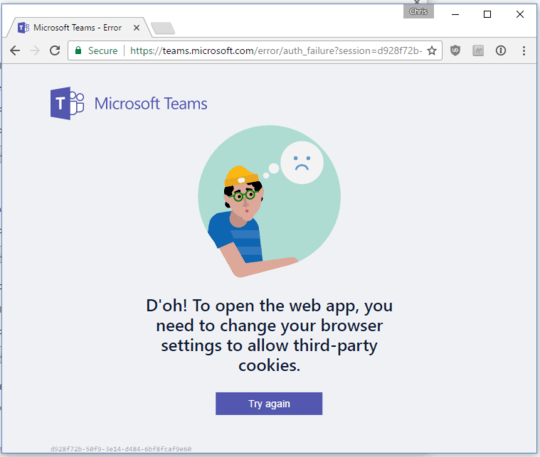 I know that I could just open my browser settings (Chrome in my case) and just allow all 3rd party cookies... but I don't want to do that since it would do this for all websites. Unchecking this box does solve the issue, but it's not an acceptable resolution to this issue for me.
I know that I could just open my browser settings (Chrome in my case) and just allow all 3rd party cookies... but I don't want to do that since it would do this for all websites. Unchecking this box does solve the issue, but it's not an acceptable resolution to this issue for me.
I also know that I can add exceptions to allow thirst party cookies from certain websites. I've tried adding teams.microsoft.com and even just microsoft.com, neither one works and I still get this error page.
How are you supposed to use Microsoft Teams without allowing every website to add whatever cookies they want to add? Am I missing something obvious here? It's worth noting that I've also disabled my adblocker software for this domain.
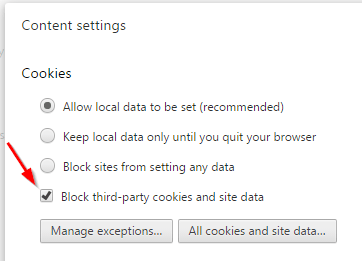
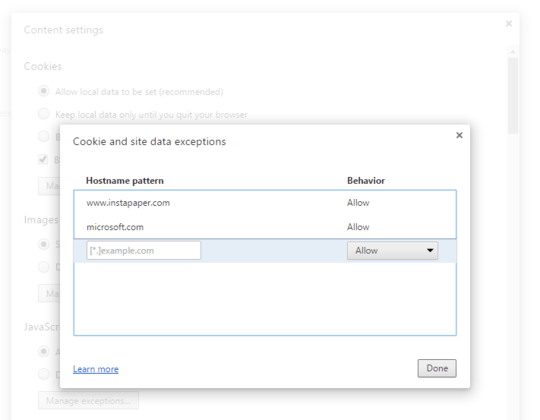
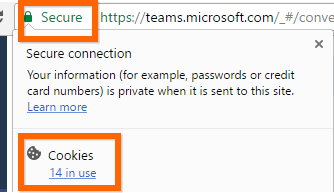
This would seem to be a web browser issue, no? As such it belongs on [su]. – ale – 2017-03-17T14:32:44.957
This is how Microsoft Teams seems to work out of the box. You have to make local setting changes just to be able to use their website. I'm happy to move the question there if needed, but to me it seems like other might wan to know how they are supposed to visit this website without requiring a browser security hole. – CBarr – 2017-03-17T14:33:43.513
To provide Microsoft Teams feedback upvote this: https://microsoftteams.uservoice.com/forums/555103-public/suggestions/18681580-acknowledge-exceptions-for-third-party-cookies-ins
– MarcH – 2019-08-23T15:28:07.560