13
5
It's a long time problem - Windows 10 is shutting down instead of going to sleep or hibernate.
All the power settings are set to sleep/hibernate/nothing for power button/closing lid/idle etc. And still - sometimes it's just getting shutdown!
Any idea?
Windows 10, Version 1607 build 14393.726
Laptop - Asus N550JV
Updates:
- April 2018: Version 1709 build 16299.371
- Still happening, I even went through a complete drive wipe and clean install.
- May 2018: Version 1803 build 17134.1 - still happening.
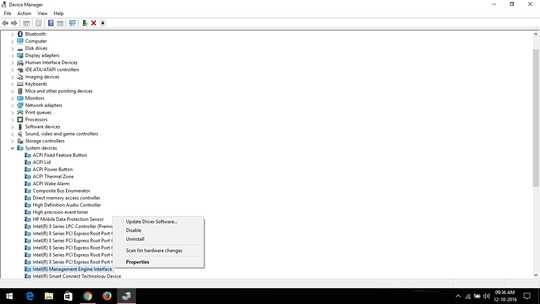
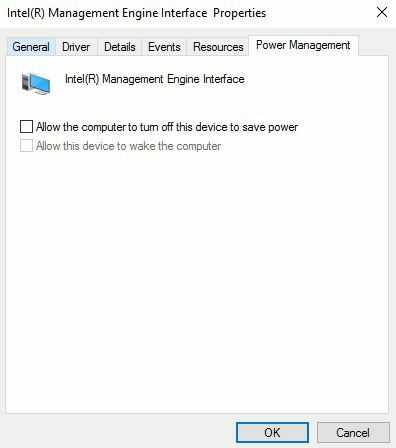
Are you saying your machine shutdowns instead of going to sleep/hibernate after a period of time. If that's the case you should say that specifically. – Ramhound – 2017-03-16T13:46:13.653
1just to be sure, you understand that a hibernated system is effectively the same as a powered off system until you power it back on, at which point it goes through a long load phase (which it calls Resuming) before presenting a login screen. Correct? Some folks still thinkg Sleep and Hibernate are essentially the same thing, so just want to be clear. – Frank Thomas – 2017-03-16T13:55:45.277
@Ramhound not only after being idle for a period of time. I can choose manually sleep or hibernate and it will shutdown sometimes. – arieljannai – 2017-03-16T15:51:32.380
@FrankThomas Sure, I use hibernate when I'm going to be idle more time, so the battery is saved as it was off, but I still get all of my things as they were. And of course sleep when I plan using it again soon. – arieljannai – 2017-03-16T15:51:36.033
just noticed I haven't mentioned it's a laptop. I've updated the question – arieljannai – 2017-03-16T15:52:52.250
You have the power plans properly configured and have the Intel chipset drivers which specifically indicate Windows 10 support installed? – Ramhound – 2017-03-16T15:53:00.827
Yup, they are all configured properly and I checked again for drivers updates - still no change – arieljannai – 2017-03-19T13:04:42.750
See my answer below. I think, that could help without much trouble. https://superuser.com/a/1349349/381497
– AdamKalisz – 2018-08-15T16:29:23.560