8
1
I have installed the Office Suite from my subscription I have through my email subscription with Office 365. I have Visio/Project 2016 as stand alone versions I would like to install and use but I get the following error:
Does this mean I need to use a different version of Office? I remember days when installing and using Microsoft products were so much easier..
EDIT: I tried both 64bit and 32bit. I get the same error but it just shows the same error but with 64 and 32 inverted.
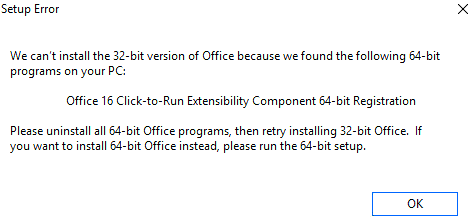
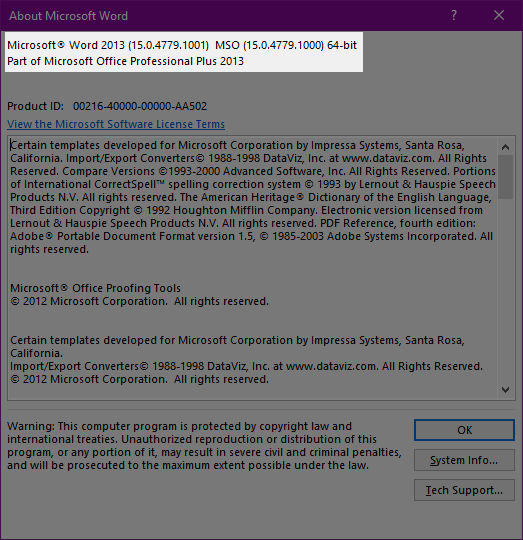
Correct. Additionally, most people should just stick with the 32-bit version. Except for extremely rare or contrived very large documents, you just don't need the RAM from 64-bit, but going to 64-bit can create real compatibility issues with some older files and plug-ins. – Joel Coehoorn – 2017-03-17T01:34:14.020