What happens if you don't use a fully qualified domain name (FQDN), but, instead use an IP address in the browser? An example you could use would be http://208.80.154.224/. What you should see is a message stating:
Domain not configured
This domain points to a Wikimedia Foundation
server, but is not configured on this
server
Then what happens if you do use an FQDN for a website at that address, e.g., http://en.wikipedia.org/ or https://en.wikipedia.org/?
I've found it to be helpful sometimes when weird things like you are experiencing occur to check on what happens when I try connecting to a website using a telnet client rather than from a web browser. Sometimes that has helped me isolate the source of the problem. You can install a telnet client Microsoft provides or install the free PuTTY telnet/SSH client and then use PuTTY to connect to a website and issue a command that a browser would issue.
If you use Microsoft's telnet client, open a command prompt window then issue the
command telnet example.com 80 (you can, of course, substitute any FQDN for a webserver of your choosing, instead of example.com). If you use example.com, type the following lines when connected hitting Enter once after typing the first line and twice after typing the second line. Note: you won't see anything from the web server when you connect to port 80 until you've entered the commands. You won't even see what you typed echoed back to you using the Microsoft client.
HEAD / HTTP/1.1
Host: example.com
The HEAD method requests information from the server, "HTTP/1.1" specifies that you wish to use version 1.1 of the HTTP protocol which supports specifying a host name, which is needed for servers hosting multiple websites. The "Host" line specifies the particular website you wish to access. You could use HEAD / HTTP/1.0 and omit the "Host:" line, but for servers hosting multiple sites, the "host:" line is the mechanism for browsers to identify the particular website they wish to access.
You should then see output similar to the following:
HTTP/1.1 200 OK
Content-Encoding: gzip
Accept-Ranges: bytes
Cache-Control: max-age=604800
Content-Type: text/html
Date: Tue, 14 Mar 2017 18:11:44 GMT
Etag: "359670651+gzip"
Expires: Tue, 21 Mar 2017 18:11:44 GMT
Last-Modified: Fri, 09 Aug 2013 23:54:35 GMT
Server: ECS (iad/182A)
X-Cache: HIT
Content-Length: 606
I don't know if you will get different results, i.e., be able to access sites without "www", attempting to access websites by that method rather than through a browser, but, I've found differing results sometimes, e.g., when a Windows system was infected with malware affecting access to sites via browsers on the system, though I wouldn't think malware would be the cause in your case, since the problem doesn't occur when you are using a LAN connection.
Another tool that can be helpful when troubleshooting connections to websites is Nir Sofer's free HTTPNetworkSniffer utility, which will allow you to observe traffic between web browsers on a Windows system and websites (example of data displayed by HTTPNetworkSniffer).
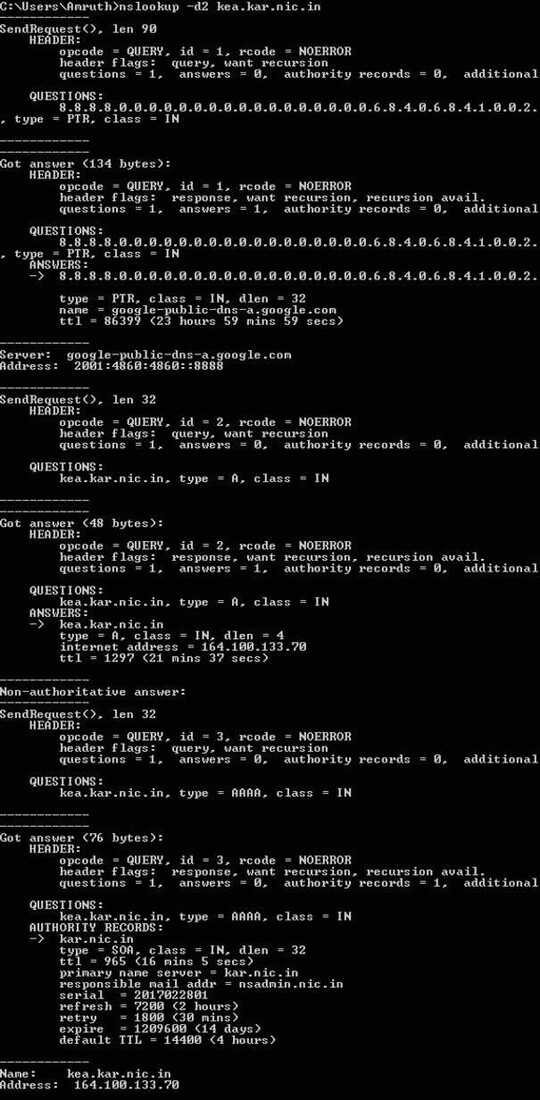
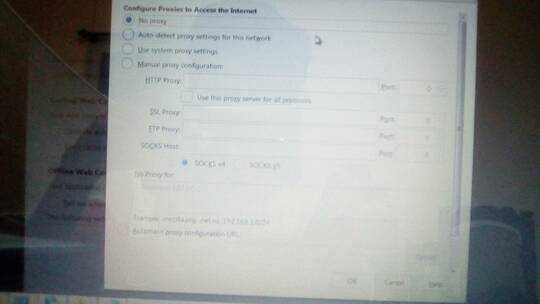
3Are you able to visit these sites properly on your phone, or on the laptop when connected to another network? – cascer1 – 2017-03-10T15:26:33.503
@cascer yes on phone able to acess ..and laptop also ok when using Lan network – Amruth A – 2017-03-10T15:30:41.323
1What about browsers other than Firefox? – Kamil Maciorowski – 2017-03-13T07:01:13.737
@KamilMaciorowski tried both firefox and chrome same error – Amruth A – 2017-03-13T07:02:43.727
@KamilMaciorowski mobile(alone with data) and laptop(alone with LAN) works fine , it is only when mobile hotspot is used in laptop, i am not able to access websites which don't start with www. – Amruth A – 2017-03-13T07:05:25.070
1
You should add relevant information to your question (edit the question). I have already done it for you about "laptop is OK with LAN" etc. Now add the information about Chrome by yourself, please.
– Kamil Maciorowski – 2017-03-13T07:20:18.1331Sounds like a DNS issue. I would change your network adapter settings on your laptop to point towards google DNS. 8.8.8.8 and 8.8.4.4 – nd510 – 2017-03-13T07:39:23.890
1Please post the output of the command
nslookup -d2 example.com(whereexample.comis the URL of a website without the www that you're trying to access. – I say Reinstate Monica – 2017-03-13T17:09:15.4302This is a troubleshooting question: please do some tests under different conditions and post the results in your answer. Try with a different laptop connected to the same Wi-Fi and with the same laptop connected to a different Wi-Fi. Post
ipconfig /all,ping,nslookup(as Twisty suggests) and if that's not enoughroute printandtracert. Blank your browser's proxy settings and try command-linelynxorcurlorwget). There are people here trying to help: please help others help you. – simlev – 2017-03-14T13:43:25.180@Twisty added nslookup in question – Amruth A – 2017-03-14T15:46:52.193
@ncd275 where to change the dns – Amruth A – 2017-03-14T15:51:17.180
3Your DNS is working fine. It appears there is something else that is blocking traffic to non-WWW websites. Given that everything works fine when your laptop is on the LAN, I suspect that either your phone is responsible, or possibly your phone's mobile carrier. What phone do you have? What are you using to create the hotspot? – I say Reinstate Monica – 2017-03-14T15:55:29.417
Intex aqua 5.5 inbuild hotspot no app @Twisty – Amruth A – 2017-03-14T15:57:52.007
3Any chance you could connect another laptop to your hotspot and see if the problem persists? This would very quickly help us confirm or deny whether the laptop is the cause or simply a victim. – I say Reinstate Monica – 2017-03-14T16:01:45.237
1
When you are using the hotspot, what is the Firefox proxy setting?
– moonpoint – 2017-03-14T16:10:06.180@moonpoint added settings – Amruth A – 2017-03-14T17:02:28.727
1sounds like its having issues seeing top level domains. Just curious, when you go to the site. like example.com does it redirect to subdomain.expample.com? – Tim – 2017-03-14T17:16:03.343
@Tim no it does not redirect – Amruth A – 2017-03-14T18:50:58.747