How do I properly organize Windows Explorer lexicographically?
Answers
0
You'll notice the current order has numbers that are only numbers (007, 16, 40, 2002) following numbers that are part of a word (1xtreme, 2xtreme, 3D). I'd guess that following the actual numbers are the full word titles that don't start with numbers.
Basically, you're getting non-word items that being with numbers but contain letters also, then numbered items, them alphabetic items.
It IS ordered and your computer is not having trouble. As @quixotic notes you're just expecting a different sort of ordering.
0
This is described at Windows 7 file name sort order at “Microsoft Community”:
- Run the Group Policy Editor by executing
gpedit.msc. My experience is that this must be done from an elevated (Administrator) Command Prompt, although the instructions don’t say so; YMMV. - Go to either “Computer Configuration” or “User Configuration”. (Presumably “Computer Configuration” sets the configuration system-wide, and “User Configuration” sets it per user. If the “Computer Configuration” setting is set, the “User Configuration” setting is ignored.)
- Navigate to “Administrative Templates” → “Windows Components” → “Windows Explorer”.
- In the right pane (the Settings section), find “Turn off numerical sorting in Windows Explorer”. Double-click it.
- A setting window will pop up.
Select “Enable” and then click “OK” to save the changes.
(Then exit the editor.)
This will take effect immediately. (You will need to refresh any Explorer windows that are open.)
I don’t know whether this works on Windows 10.
I got to step #4. There isn't actually a "Turn off numerical sorting in Windows Explorer" option available for me. The only option is "Turn off shell protocol protected mode" – Errol DaRocha – 2017-03-09T01:41:27.197
Too bad. Seems to be typical Microsoft behavior: pull the rug out from under everybody. – G-Man Says 'Reinstate Monica' – 2017-03-09T02:36:23.460
Just to keep you updated, I used the Registry Editor to fix my problem, it ended up working and everything is good. – Errol DaRocha – 2017-03-09T21:42:50.680
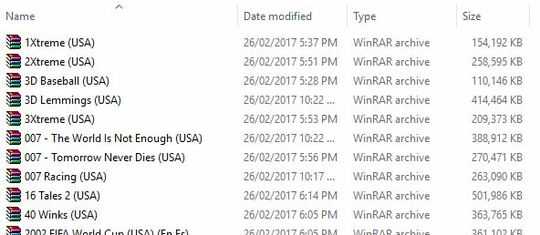
1what you're asking for is strict alphanumeric (dictionary) ordering; what you've got is a fuzzy ordering. dunno if Windows Explorer sorting is flexible enough to change that. – quixotic – 2017-03-07T21:53:01.353
1Welcome to Superuser:Could you inform us of the settings you have in explorer at the moment. eg: have you (using the C:\user path to the folder-not libraries) tried View -> sort by -> click on name or title -> ascending or the 'Group by' option and then the same. – mic84 – 2017-03-07T23:53:51.303