You can also try Nuance Paperport (I got this "free") with my Brother MFC scanner/printer.
Essentially if you have a dark grey font on a light grey background (a low contrast scan), then you tell it to "stretch" the dark grey to black and the light grey to white. This is done by setting the black/white points as follows:
- Open Paper port, navigate to the PDF
- Right click the PDF within PaperPort
- "SET Tools"
- Auto-enhance (or Apply current white/black points)
Now you can manually set the while/black points for finer control
- Open Paper port, navigate to the PDF
- Right click the PDF within PaperPort
- Open with ImageView
- In the top ribbon, pick "White point" and now click some area of the scanned page you think should be white (eg: grey background of a low contrast scan).
- In the top ribbon, pick "Black point" and now click some area of the scanned page you think should be black (eg: The grey text letters of a low contrast scan)
I used this to create a legible black and white PDF from a scan that was originally black text on dark blue paper (that scans as a very low contrast)
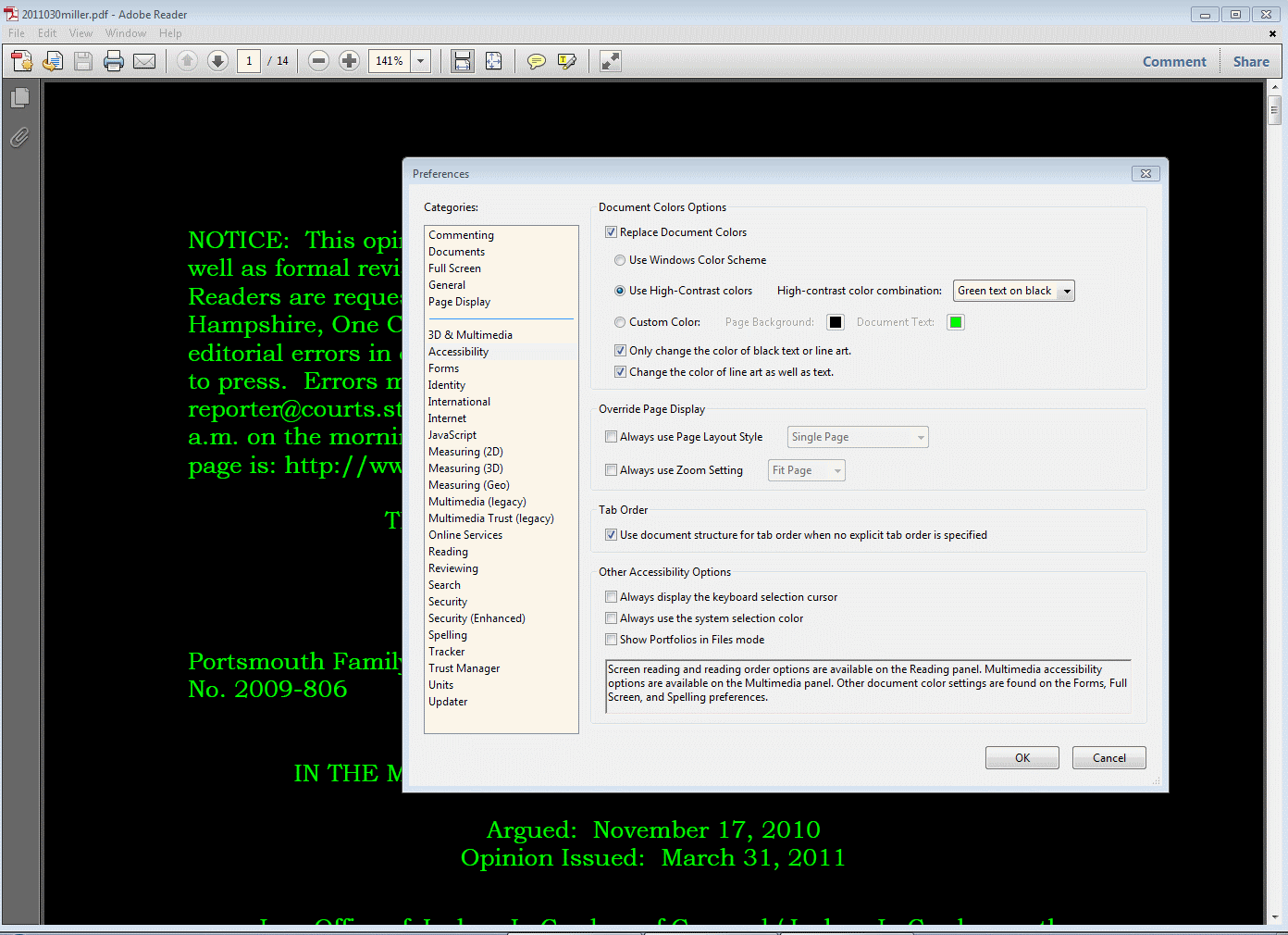
I'd suggest asking your professor to scan it as black & white instead of grayscale or 24-bit color, as long as the content is mostly text and line art (i.e., no photos or gradients). Not only will this make the documents perfectly legible, but it will also shrink the file size dramatically. Maybe you can turn this to your advantage and get some extra credit in return for rescanning or fixing the contrast on all the PDFs. – rob – 2010-03-08T19:04:48.933
Related: http://softwarerecs.stackexchange.com/questions/20865/tool-to-sharpen-contrast-a-pdf-image-file, http://graphicdesign.stackexchange.com/questions/57425/how-to-make-pdf-characters-darker-for-print-without-using-photoshop
– mic – 2016-02-14T23:38:32.400