0
I have a remote desktop session open. Both systems are Windows 10 Pro. I just installed a program on the remote system that didn't add itself to the path, so I need to add it manually.
However, the edit button is greyed out:
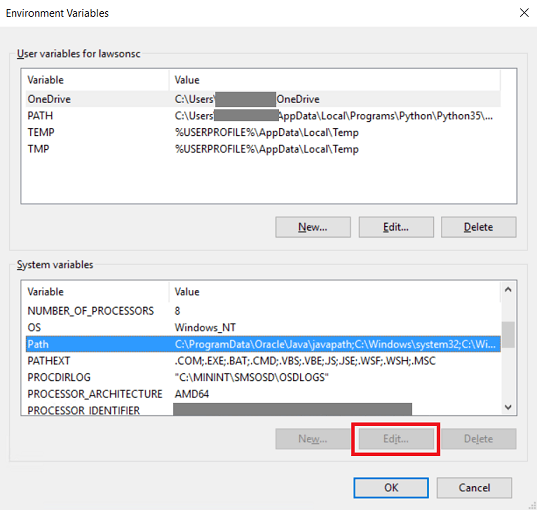
I have noticed that when I open the environment variables applet over the remote session, I never get the prompt to allow the app to make changes to my system, which could explain why I'm not allowed to make changes. I do get this prompt when I'm logged into a local session, and I'm able to edit the path.
How can I enable the admin privileges prompt for remote sessions?