13
2
Outlook 2016 includes the "compact" and "single-line" layouts when looking at mail in your folders. I have updated the view rules for all messages and folders to disable the current default behavior in which the compact layout activates automatically when the current window settings result in a width of 125 characters or fewer, instead requesting to always user the single-line layout.
However, even after making the above changes, the inbox displays each item across two lines: one for the column values such as "From", "Subject", "Received", etc., and a second line to preview the message text. When I press the Change View button and switch between the Compact and Single-Line layouts, there is no discernible difference between these layouts.
Thinking there must have been some initial setup error, I tried launching Outlook with the /cleanviews switch. I have double- and triple-checked that all views show that the compact layout has been disabled. For some reason, there is no way for me to cause the single-line layout to actually display items on a single line.
How do I correct the configuration of the Single-Line Layout in this instance?
I have included a composite image to show some of the settings I've chosen, and the persistence of the two-line layout.
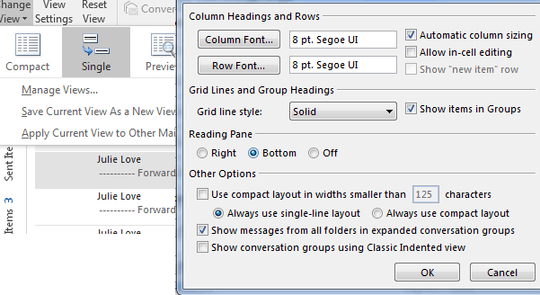
Also, after 2020 Outlook update, you may want to do: View ribbon tab and Click "Use Tighter Spacing". – Paco Zarate – 2020-01-31T17:33:22.133