9
3
Since Windows 7, there's an option to "Peek" at the desktop (overlayed by outlines of opened Windows) when you hover over a thumbnail produced by a Taskbar icon.
On a Windows 10 device, i need to disable this as it is often used in Extended Desktop mode for projecting/displaying content to the public on a second display. While in control using the primary monitor, when trying to switch windows it will often also peek the desktop on the secondary displays, which is not ideal.
Now, I've managed to disable this on a device in the past, but i now cannot find how.
Just to be clear, this is the only function of Aero Peek that i want to disable. I want to keep the taskbar thumbnails, and the option to desktop peek when hovering over the little button on the bottom right (far right of the taskbar).
Can anyone point me in the right direction?
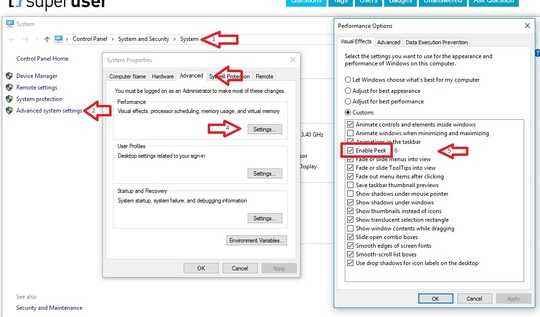
Feature is actually called Taskbar Thumbnail Preview: http://www.sevenforums.com/tutorials/52265-taskbar-thumbnail-previews-enable-disable.html don't have a device to submit a proper answer
– Ramhound – 2017-01-25T23:04:29.873@Ramhound, i dont want to disable Taskbar Thumbnail Preview though. I want to keep the thumbnails, but i want to disable the fact that when you hover on the thumbnails, you can "peek" onto the desktop – Salem874 – 2017-01-26T20:36:09.160
"On a Windows 10 device, i need to disable this as it is often used in Extended Desktop mode for projecting/displaying content to the public on a second display." - This is the question you asked. The current answer you received does exactly that. Might not be the way you want it to be disabled, but how you want it, isn't an option. – Ramhound – 2017-01-26T22:05:05.790