9
0
OS: Win7 Pro SP1 x86
Laptop: Dell Latitude E6410
Unable to boot into Windows and Safe Mode - both return the same blue screen. Most online resources explain that the bootcat.cache (in %windir%\system32\CodeIntegrity\) may be corrupt or the size of the file has unexpectedly changed.
Using a bootable Win7 USB drive and entering System Recovery Options, I can browse to this directory and see that there is no bootcat.cache file (even when looking at hidden system files). After all the attempts mentioned below were made, the machine does not create a new bootcat.cache file and, subsequently, will not boot into the OS.
I decided to create a valid copy of this file by recreating the OS using the same laptop. To do this, I removed the SSD from the laptop, inserted a new SSD, installed the same OS, booted into Windows (successfully), and copied the bootcat.cache file to a USB drive. I put the original SSD back into the laptop, put the new bootcat.cache file into the CodeIntegrity dir, and received the same BSOD.
This SU answer explains the {F750E6C3-38EE-11D1-85E5-00C04FC295EE} folder's relationship with the bootcat.cache file. I have completely replaced this folder with a copy from new SSD with no results.
This article instructs to replace the ntdll.dll found in %windir%\system32, which I have also copied from the new SSD with no results.
Other attempts made without results include,
sfc /scannow /offbootdir=E:\ /offwindir=E:\windows(correct drive letter)- delete McAfee from
ProgramFiles - delete
APSDaemon.exefromProgram Files (x86)\Common Files\Apple\Apple Application Support\ - run Startup Repair
"Windows cannot repair this computer automatically. Root cause found: Unknown Bugcheck: Bugcheck 6b. Parameters = 0x0, 0x0, 0x0, 0x0. Repair action: System files integrity check and repair. Result: Failed. Error code = 0x490"
- (there are no System Restore points available)
- run Windows Memory Diagnostics
- MemTest86 (no errors)
- rename
%windir%\system32\config\components - temporarily replace the
catroot,catroot2andCodeIntegrityfolders from the new SSD - run chkdsk
- run Bootrec.
/FixMbrand/FixBootcompleted successfully./ScanOsand/RebuildBcdidentify 0 Windows installations.
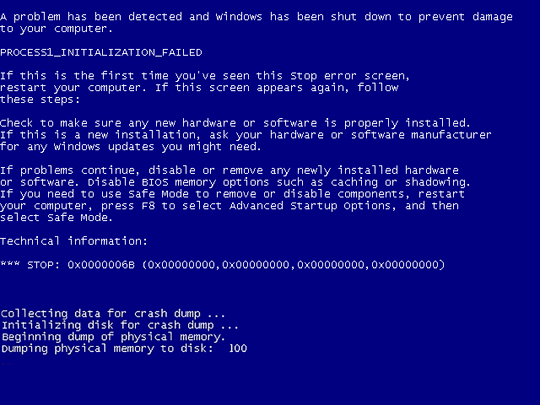
1Any other error information on the BSOD besides
process1_initialization_failed? – I say Reinstate Monica – 2017-01-20T15:07:26.923MS lists some causes in MSDN: https://msdn.microsoft.com/en-us/library/ff559142%28v=vs.85%29.aspx look what may apply to you
– magicandre1981 – 2017-01-20T16:25:34.827@Twisty Updated the original post. – root – 2017-01-20T21:00:15.857
Root - Have you already run a Startup Repair and just let it run to see if it finds any issues to resolve on it's own? I also didn't see that you had run the
– Pimp Juice IT – 2017-01-21T05:09:03.720chkdsk C: /ffrom the System Recovery Options Command Prompt option?@Walmart Startup Repair detects the bug check but cannot repair. I've added more details in the original post. I have also added
chkdskoutput to the original post. No luck there, either. – root – 2017-01-23T15:56:27.503You might consider running the BootRec
– Pimp Juice IT – 2017-01-23T18:13:35.010bootrec /fixmbr,bootrec /fixboot,bootrec /scanosandbootrec /rebuildbcdcommands from the recovery console to see if rebuilding the boot records, etc. has any positive impact to the issues.@Walmart Updated the original post. – root – 2017-01-24T13:48:38.903
When you say you're able to boot using the Windows 7 USB drive, are you able to browse the HDD that is mounted too? If you could get a .dmp file that can be run through WinDBG, that would be a good start. – DrZoo – 2017-01-24T20:22:47.927
I also noticed you said this I decided to create a valid copy of this file by recreating the OS using the same laptop. To do this, I removed the SSD from the laptop, inserted a new SSD, installed the same OS, booted into Windows (successfully). So you clearly overcame the problem. Why did you not continue using the new SSD? There seems to be something faulty with the other one. – DrZoo – 2017-01-24T20:25:33.733
@DrZoo I was able to browse to the SSD that was having difficulty. Minidump logging was not enabled in the OS. I can't agree that replacing the SSD allowed me to overcome the problem. The goal was to fix what was broken, not replace it. – root – 2017-01-24T20:29:28.573