It sounds like something was inadvertently adjusted within your language settings. For starters, try the following:
Unicode is a character encoding standard, developed by the Unicode Consortium, that defines a set of letters, numbers, and symbols that represent almost all of the written languages in the world. Its success at unifying character sets has led to widespread use in the creation of computer software.
Where does Unicode come in? When you talk about software being written in a language with a specific character set (e.g. Chinese) that is expected to run and be displayed correctly on a computer with an operating system which uses a completely different character set (e.g. Windows in English). The opposite example applies just as well: software written in English, which uses Latin characters, expected to run and be displayed correctly on a Windows computer in Chinese. In such situations, depending on how the application was coded, it can happen that not all the characters in the interface of the application get displayed correctly, becoming a bother.
Complications generally happen when you need to combine software with operating systems that have "conflicting" character sets like Chinese, Japanese, Arabic, Hebrew, Russian, etc. versus languages which use Latin characters, such as English, Romanian, Spanish, German, etc.
When such conflicts occur, the display language used by the operating system is considered to be the Unicode language and, by default, non-Unicode programs are set to use the same language. The software with a different character set is considered to be a non-Unicode program. Since it uses a completely different character set from the one used by the default non-Unicode program language, it is not displayed correctly. In order to fix the problem, you need to change the default language used by the operating system for non-Unicode programs to match the one used by the program you want to run.
Below you can see an example of such a conflict, and how certain characters were displayed before changing the non-Unicode programs language and after it was changed to the correct language.
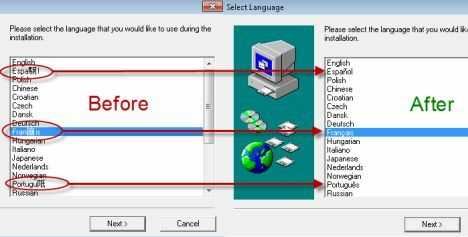
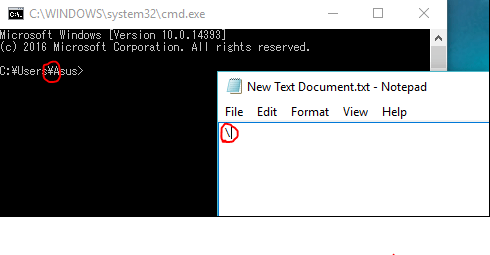
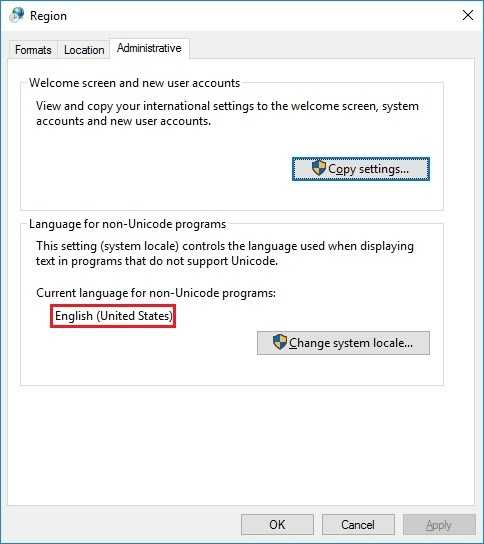
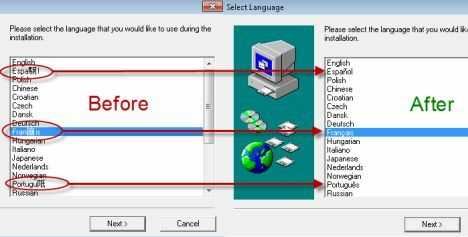
I have the same version, but my backslashes still function in the command line normally. Weird problem; glad other folks had ideas on what to do. – RichF – 2017-01-15T21:47:25.917
3It displays slash in paths like this when Japanese language is used. Check your language settings. – Alexey Ivanov – 2017-01-16T06:24:29.403
1The history of the path separator in Japanese and Korean Windows, https://en.wikipedia.org/wiki/Backslash#Confusion_in_usage – phuclv – 2017-03-05T01:53:34.380