Here are the steps I used to accessing a LVM from Fedora 17, it should work with most forms of Linux.
Boot Fedora 17.
Make sure lvm2 is installed:
$ sudo yum install lvm2
Load the necessary module(s) as root:
$ sudo modprobe dm-mod
Scan your system for LVM volumes and identify in the output the volume group name that has your Fedora volume (mine proved to be VolGroup00):
$ sudo vgscan
Activate the volume:
$ sudo vgchange -ay VolGroup00
Find the logical volume that has your Fedora root filesystem (mine proved
to be LogVol00):
$ sudo lvs
Create a mount point for that volume:
$ sudo mkdir /mnt/fcroot
Mount it:
$ sudo mount /dev/VolGroup00/LogVol00 /mnt/fcroot -o ro,user
You're done, navigate to /mnt/fcroot and copy the files and paste somewhere else.
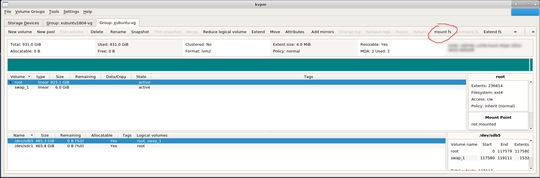
1I am surprised that no one mentioned about
findmntcommand. You can just do afindmnt -land you'll get what you want. And for a better version Try this :findmnt -l | grep ' /dev/\S\+'– C0deDaedalus – 2018-05-22T05:56:16.767Sadly does not see any solution for the ___mount of an LVM volume from a dd/raw image___ in the answers. Would be great to see if some of the solutions are also working for this use case. – gies0r – 2018-11-19T12:47:02.777