5
1
In OneDrive, a folder recently appeared called "Email attachments":
I have no use of this folder so I would like to delete it, so I simply deleted it from the OneDrive folder in Windows Explorer, and it immediately synchronized that with OneDrive, deleting the folder in OneDrive also, just like it should. The problem is that a while later, the folder appeared again. So I deleted it again. And it appeared again. And so on.
I finally decided to search for a solution on Google, and I found out that the folder is created by Outlook and that it's created every time you send an email from Outlook. Except that I use Gmail, not Outlook, and my OneDrive account is connected to my Gmail account. Anyway, when searching, I found this where it says to change the settings in Outlook. I tried to do so, but I could not find the setting in question in Outlook (the person asking that couldn't either).
I can think of several workarounds, like hiding this folder by doing Properties and check Hidden, but I would like to delete it completely and permanently.
Is there any way to delete this folder without it reappearing?
Edit
Thanks to an answer that should have been posted as a comment and that got deleted, I noticed that this folder is created whenever I use the OneDrive app for iPhone. However, I can't find any setting in the app that disables this feature. Is there any way to keep this folder from reappearing?
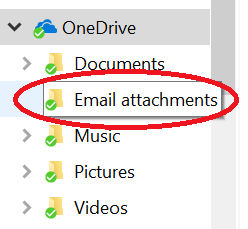
Are you on the Windows 10 Fast Ring by chance? – Ƭᴇcʜιᴇ007 – 2017-01-12T14:36:36.137
@Ƭᴇcʜιᴇ007 I don't think so. I'm using the OneDrive folder that's created automatically and preinstalled with Windows 10. – Donald Duck – 2017-01-12T15:01:46.727
"I dont' think so" = You can check via Start -> Settings -> Window Insider Program. Or alternatively, perhaps just run
winverand tell us the exact edition and build of Windows 10 you're using. I'm asking because I believe this is a new "feature in the latest preview build, so I want to confirm the build you're using. – Ƭᴇcʜιᴇ007 – 2017-01-12T18:23:07.490@Ƭᴇcʜιᴇ007 I ran winver and it didn't say anything about Windows 10 Fast Ring. You can see a screenshot of the window that I got when running winver here (some parts were in Swedish so I translated them to English).
– Donald Duck – 2017-01-12T19:01:05.090While waiting for a proper solution, I've made a little program in C that deletes that folder automatically every second that I always have running in the background. The Code::Blocks project for this program can be downloaded here. Remember to change the path of my folder (
– Donald Duck – 2017-03-06T17:09:45.603"C:\\Users\\dduck\\OneDrive\\Bifogade e-postfiler") to whatever path your folder is at. If you don't know C, you can either learn C by googling for a tutorial or you can make something similar in another programming language if you know any.