28
19
I use Windows 10 at work, and for security reasons, I always lock my workstation when I leave the room for any reason. The problem is that my monitor is a Samsung 4K TV and the lock screen puts it to sleep after only 60 seconds, and after a few more minutes, it goes completely off, requiring me to use the remote control to turn it on again. I'm OK with using the remote to turn it on in the morning when I come in, but it's annoying to have to use it after a 10-15 minute conversation in another office.
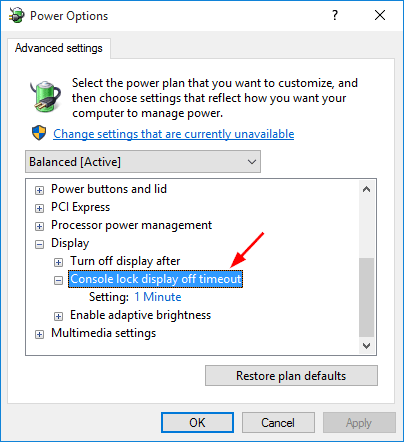
4Awesome, as this is extremely annoying behaviour. I have multiple thunderbolt screens and they move Windows around after the system wakes up. One of my colleagues had a similar problem as his Bluetooth mouse doesn't wake after sleep. At least we can now lock our screens and walk away without the extra hassle when we get back. – Jeroen Ritmeijer – 2017-05-03T11:59:17.250
This worked for me, but I had to reboot for it to take effect. – Kjetil – 2019-10-25T07:39:31.580