1
1
I want to upgrade my laptop memory from 4GB (Hynix-BUS 1600-DDR3-PC3 12800-voltage 1.5v), to two 8GB memories (total:16GB - Kingmax-BUS 1600-DDR3-PC3 12800-voltage 1.35/1.5v)
OS: Windows 7 64bit Ultimate (I Installed it myself)
Laptop model: ASUS N56DP
Supported Memory: Up to 16GB
BIOS version: 214 (Latest). Source: HERE
When I put these two new memories, system doesn't boot up at all. even not showing ASUS logo; just a black screen; and power light and a lock light(a lock with an 'A' inside it, turns on.
After that I put just one of them lonely (total: 8GB), and doesn't boot up, like mentioned above.I repeat it with the other new memory, and didn't work again.
But when I put 8GB and 4GB together, system get boot up, and lock light turns off. (P.S: after this, when I put those new 8GB memories together, lock light didn't turn on anymore!)
Now in BIOS, it says 12GB DDR3
In CPU-Z, it shows both RAMs very well (the only difference is voltage for 8GB; it says 1.35v)
In AIDA-64, it shows both of them
In Device Manager, it says "Installed memory 12GB, usable 3.45GB)
In Task Manager, it shows 4GB for physical memory
In Resource Monitor, it says "Hardware Reserved 8758MB"
Maximum memory in msconfig, under BOOT tab is unchecked.
There is no feature for remapping memory in BIOS; There is no option at all in BIOS!!!
I ran meminfo -r command, and it shows some 2GB and 1GB used for something.
My AMD Catalyst driver version is 14.9; and "AMD Radeon Dual Graphics is enabled"; Of course, disabling this feature didn't solve my problem.
I tried updating BIOS (reinstalling v.214 again, but there is a warning says "it's too old, press ENTER to cancel". So I reinstalled it via UEFI BIOS Updater; to insure it's up to date!
How can I release that Hardware Reserved memory?
Or even how can I put these new 8GB memories together and upgrade it to 16GB? Cause after put 8GB + 4GB together, system works very smoother than before. So Based on this situation, I want to put those two 8GB together, and ignore reserved memory at all.
Thanks.
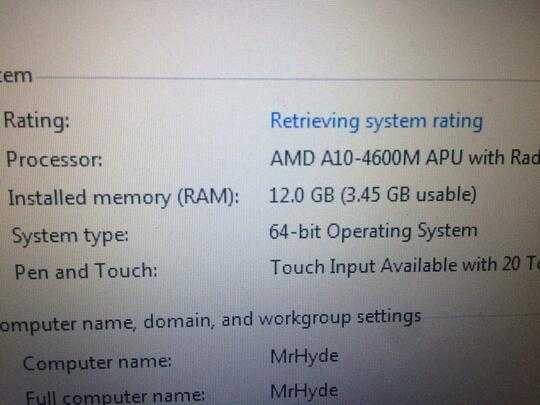
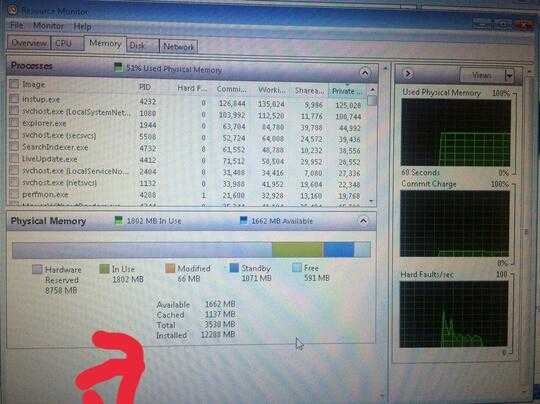
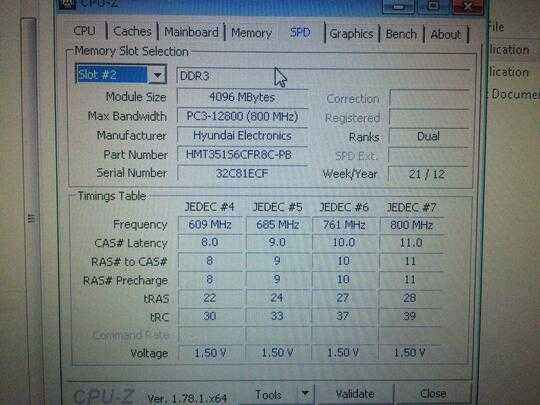
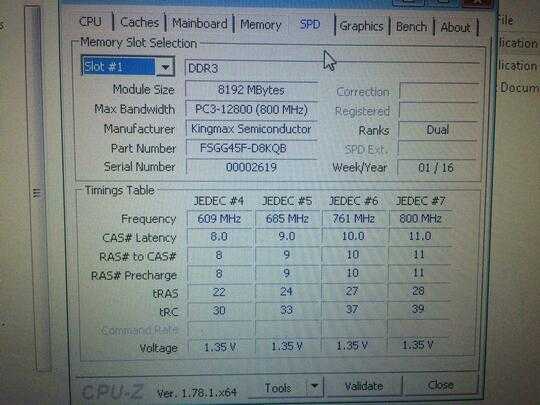
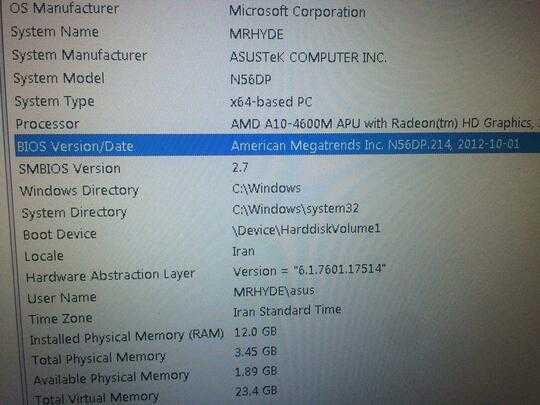
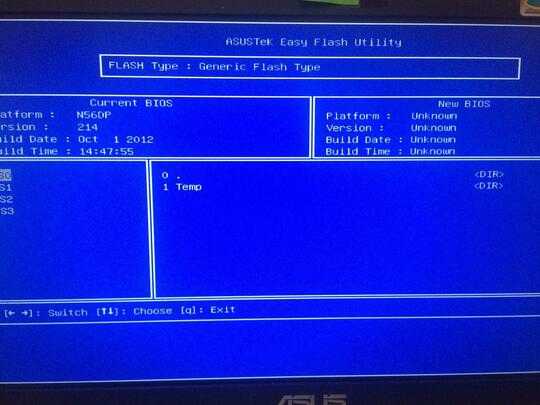
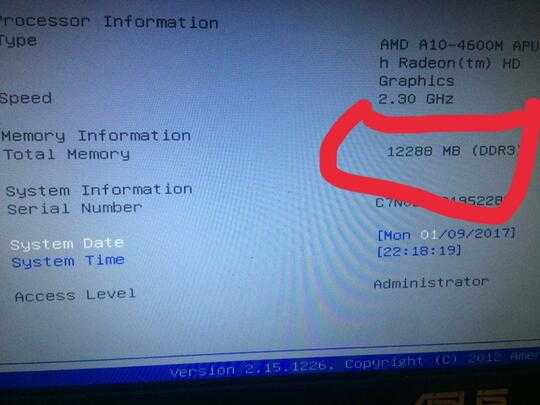
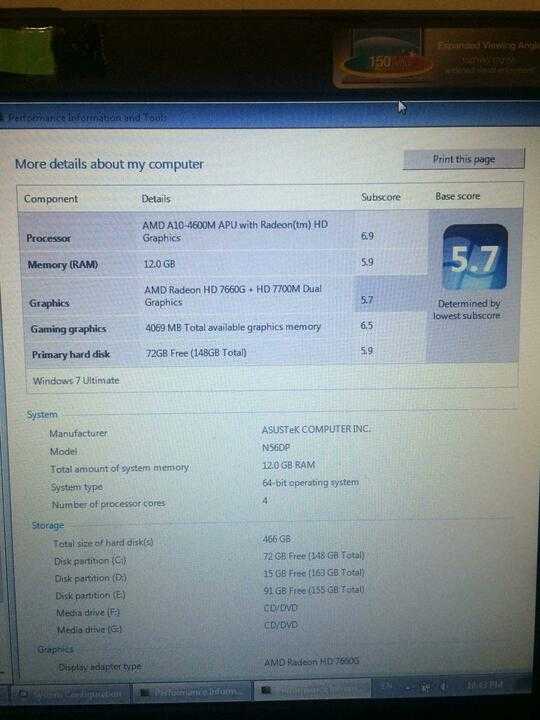
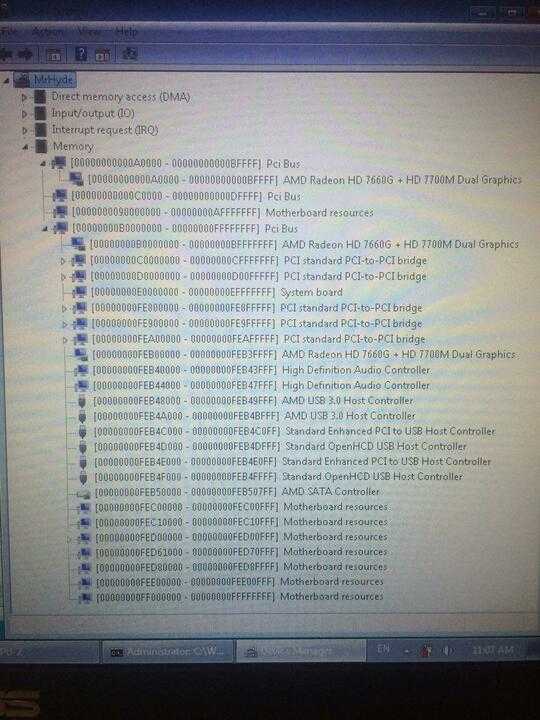
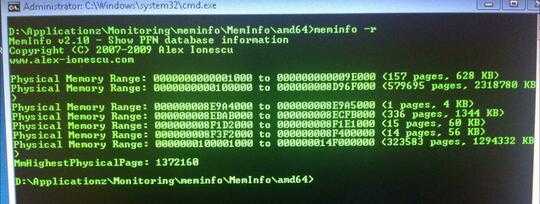
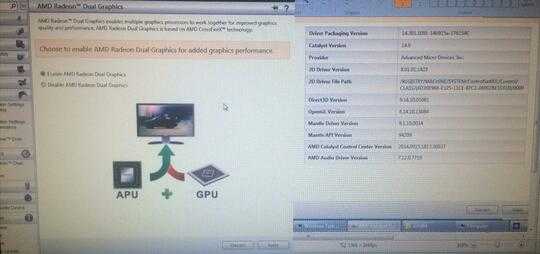
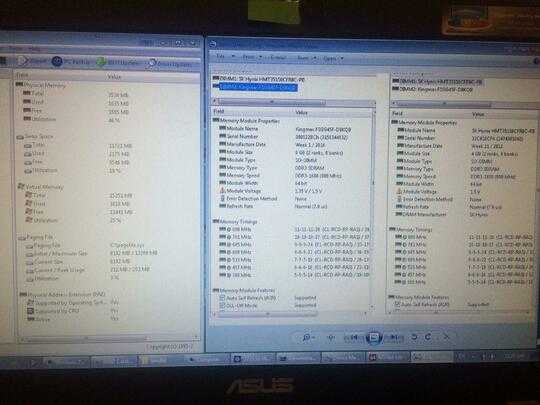
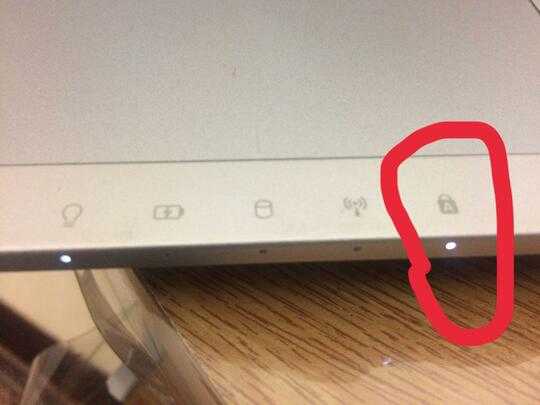
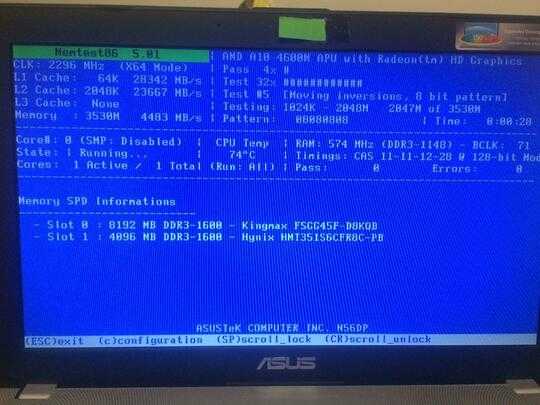
You have 8758 MB ram in hardware reserved. – vembutech – 2017-01-10T08:20:32.457
Already this topic has been discussed in our forum check this link.
– vembutech – 2017-01-10T08:29:44.467@vembutech What do you mean by "installed RAM was in an unsupported config" ?! And what si wrong with set both 8GB (total 16GB) ? – Dr.jacky – 2017-01-10T08:37:37.323
@Mr.Hyde - They means use two 8GB modules. My suggestion is to reset your BIOS configuration to the default settings. This should trick, the setting which you say you can't find, to go back to a reasonable number. – Ramhound – 2017-02-04T16:08:04.067
3@vembutech - We are not a forum. – Ramhound – 2017-02-04T16:10:57.260
1
Possible duplicate of Why is all my extra RAM marked as "hardware reserved" in Windows 7?
– DavidPostill – 2017-02-05T12:18:34.667@DavidPostill No, it's not. I saw that post before (see my comment on there), it's for specific HP Laptop that have more that two memory slot; I have two. – Dr.jacky – 2017-02-06T04:31:40.053
1The other question is about a system that requires triple-channel memory, or another matched-memory setup, which is more common in workstations and multiprocessor systems. @Mr.Hyde is correct that this is not duplicate. – music2myear – 2017-02-07T17:55:23.300