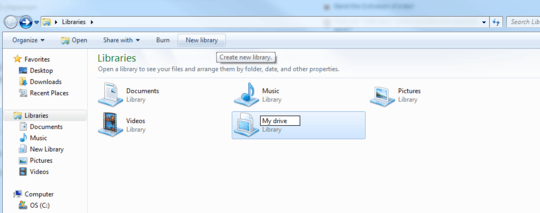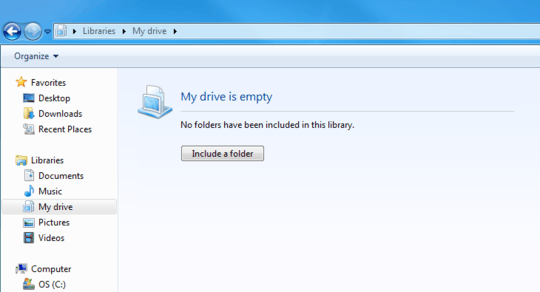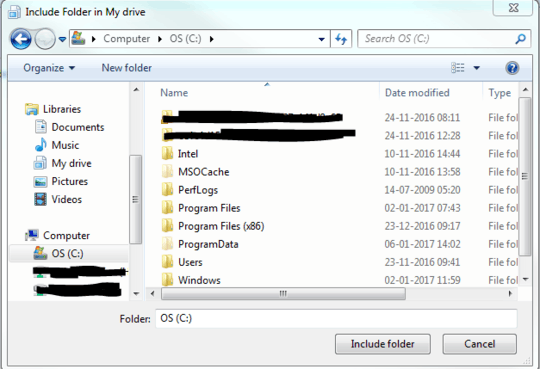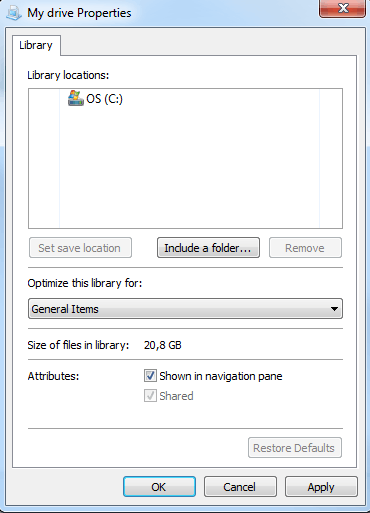1
This is in regards to the notorious green bar of death when modifying media content within Windows 7 (not folder view customization which is another frustration shared by many with readily available solutions!) and then trying to do a simple task as in sorting the files within by date/file size/etc, which can take many seconds to minutes depending on how much data there is within.
Other notable background context - running up to date hardware specs/not antivirus/malware related...
Fortunately, there's a lot of solutions available on how to improve this topic issue for a SINGLE folder (and subfolders) by :
right click properties of the folder > customize tab > optimize this folder for : "general items" > and check "Also apply this template to all subfolders" if desired.
reference :
www.ghacks.net/2010/02/04/fix-slow-folders-in-windows-7/
My question is - How can this be done on multiple/all folders (and subfolders) spread across an entire drive (e.g. local and external hard drive) at once? Highlighting multiple folders and right clicking on the customize tab only allows the 1st folder selected to be shown unfortunately.
Technically, one could just create a new folder and cut-paste all of the folders into there and proceed via above
If we can't do it via some of the aforementioned steps via the traditional Windows GUI, I'd imagine that this is a registry modification that needs to be done? In case of the latter just to be aware, are there any drawbacks to simply applying a "global general items" and if it needs to be reverted, a simple removal/adjustment of the registry would work fine right? (will make a backup of the registry prior to testing it out!)
Interestingly, there was a question of this sort asked within the MS-community support website but yielded a generically default answer at the end with absolutely no resolution :
Thanks for the time and input on how to go about this!
edit/update: Thanks @Bungicasse for the detailed reply and graphical tutorial! Open to hearing other suggestions/workarounds if they ever do arise from anyone.