4
4
Since this morning, I have a weird problem with my Remote Desktop connection.
When I connect, Everything on the screen that hasn't had an update for a while becomes blurry. When a screenupdate takes place, the graphics or text becomes sharp and readable again, but fades out to a blurry version in a matter of seconds. It takes about 10 seconds for the text to become somewhat blurry, another 10 seconds to get very blurry.
Here's a screenshot I took that shows how bad it is. And no, the image has not been resized, its what I really see.
I've tested that this only happens when I RDP into a Windows 10 environment. I have RDP'd into several Windows Server 2008R2 and there are no problems. It does not happen to a 2011 SBS server either. Don't know about 2012 as I currently can't test that. One of the RDP Windows 10 environments is inside my network, where others are outside. I've rebooted one of the destinations and my own pc.
Any idea how I can fix this?
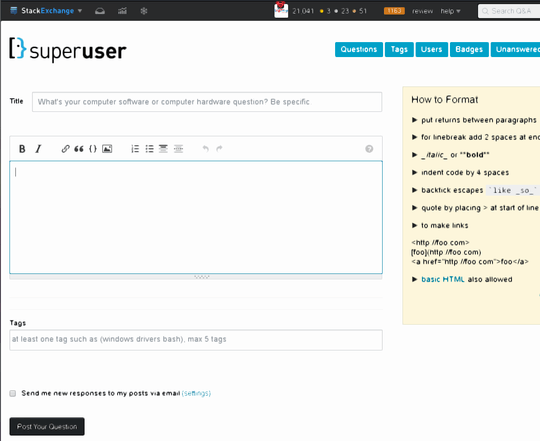
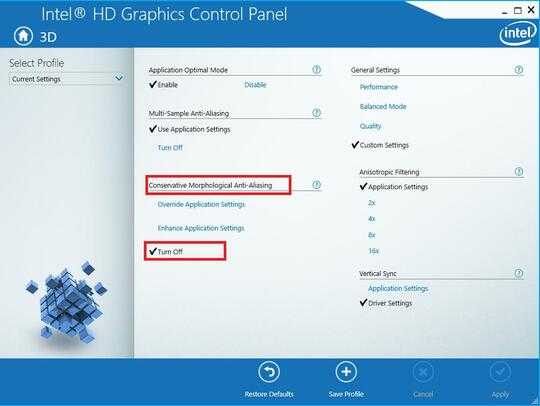
1
Go to remote desktop, options, experience and uncheck desktop composition. Another try: https://social.technet.microsoft.com/Forums/de-DE/dcffb67d-11f5-4e2f-8d1c-0bc0c8d25838/rdp-from-windows-10-to-windows-server-2003-blurry-and-incorrectly-rendered?forum=win10itprogeneral
– duDE – 2017-01-05T09:52:38.930I haven't changed any of my settings. It started happen suddenly. Also, Desktop composition and fonth smoothing are disabled, changing these settings have no effect. – LPChip – 2017-01-05T10:03:59.800
can you please also share the following: 1) OS SKU (Home, Pro, Server) 2) OS build (if you are part of the Windows Insiders) 3) what type of GPU you have (both server and client) 4) is either of the machines domain joined (this might be affected by group policies). – cdavid – 2017-01-05T18:23:38.417
@cdavid I already solved the issue. I have to wait for 2 days before I can accept my answer though... – LPChip – 2017-01-05T19:45:47.190