5
1
I have a Asus Transformer Book T101HA and I am trying to boot a bootable USB stick to dual boot a 2nd operating system (it is currently running Windows 10 as it was out of the box).
When I press ESC on start up to load the boot menu, I only get the following regardless of whether a bootable USB is plugged in or not.
I have also looked in the BIOS to look at the boot order but the options look very limited compared to others ive seen in the past. There is only on boot option and it can only be set to 'Windows Boot Manager' or 'Disabled' (there is no option for USB). There doesn't appear to be any ability to add new boot options.
Can anybody help me out with a way forward to booting from a USB?

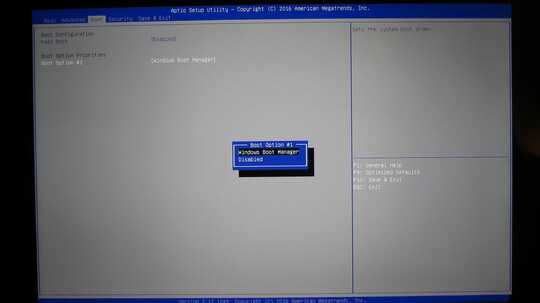
What options will you get if you disable the Fast Boot shown in your 2nd picture? – Scorpion99 – 2017-01-02T22:51:45.717
Is there any option to enable USB in boot. Check in advance tab. – vembutech – 2017-01-03T06:22:34.503
Hi, Thanks for your comments. I have tried disabling fast boot, saving and restarting, there was no change to the available options. I've also tried Secure Boot Control, also with no luck. – stevo13 – 2017-01-03T10:30:23.363
Also, Looking around online it seems other people with similar problems had to enable CSM in the boot menu - but I don't have this option as you can see from the photo. – stevo13 – 2017-01-03T10:37:10.013