2
I am using Windows 10 Pro. Suddenly I see a strange warning "Some Settings Are Managed By Your Organization."
I Googled it and found a solution something like this :
In the Group Policy Editor (gpedit.msc), go to Computer Configuration/Administrative Templates/Windows Components/Data Collection and Preview Builds.
Find the Allow Telemetry item and double-click it to edit the policies.
Change the setting to Enabled. Change the drop-down menu entry to 3-Full and click Apply.
Now open the item again and change its Setting to Not configured and hit the Save button.
Somehow this is not working in my case, I want to change my start menu but Windows won't allow me being an Admin to the PC.
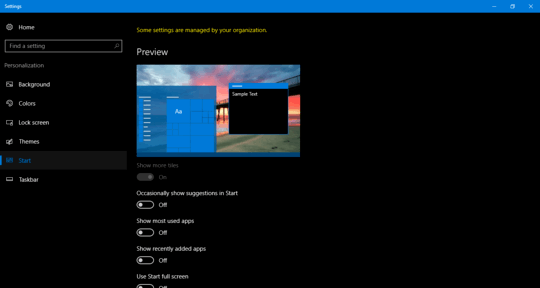

is this device connected to a corporate network or is it for your personal use? – conquistador – 2016-12-26T06:30:30.897
No its for Personal Use @MustafaAKTAŞ – Rajan – 2016-12-26T06:54:15.627
Though I am connected to My office network but there are no such policy to control settings for Windows users @MustafaAKTAŞ – Rajan – 2016-12-26T06:55:33.650