0
I just installed genuine Windows 8.1 Pro on top of my previous Windows 8.1 Pro N. This is a Windows installation upgrade option, which keeps everything unchanged and puts the old files inside the Windows folder in a Windows.old folder in the same (root) directory.
I also created a new admin account to replace my old one in Windows. Almost everything works fine after this transition, except a few settings that i have now fixed and my language input settings.. I fear they have become corrupt. On my former account, which i can still use, i have 2 language options set that you can see below :
Now on my new windows account i have the same language setup. English US as the default option and Greek as the secondary language. You can also see the advanced language settings i have set here :
Whenever i log into my new account with all these settings, i can only type in greek (i can't left alt-shift to english-us). This is clearly a bug or something, since my primary language and keyboard layout is english us. I want the option to be able to left alt + shift to change the input language. The only way i fix this is by going to Control Panel -> Language and remove greek language. Then SUPER KEY + L to logout and back in. Then i add the greek language again. Now both languages work, but obviously i cannot do that each and every time i start the system. And as i said before all this works perfectly on my old account.
As you can see my problem is severe. If i can't write properly on the computer i can't use it.. Is it possible that the language settings have been corrupted? What can i do to fix this? I was thinking that i can somehow export all language settings (maybe the language registry entries?) from my old account and then import them to my new account. But i don't know how to do that. If someone could help i would be very grateful. Thanks in advance.
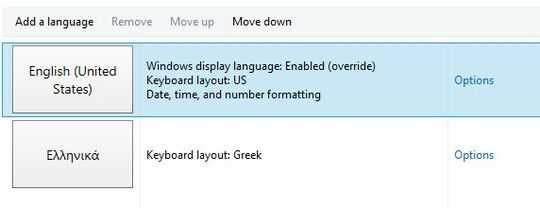

Try to use "Use the desktop language bar when it is available2 - can you then change using the icon in the lower right? – Offler – 2016-12-25T16:07:57.437
Have done that already. No it doesn't fix this. The problem is more substantial. – Nikos – 2016-12-25T16:10:28.710
To test whether this issue would persist if i created more user accounts, i logged into my proper working account -> Control Panel -> Region -> Administrative tab -> Copy Settings to copy all the language and regional settings on this account to all new accounts as well as account selection screen. I then created another normal and another administrator account. Everything works perfect in those. I believe something must have been corrupted in that account and i really don't want to start this account all over again. – Nikos – 2016-12-25T16:20:02.847