1
1
OS: Windows 10 (Pre-Installed)
RAM: 8GB
Storage: 500GB free
Processor: i5
Disk Type: Hard Drive
I have had Windows 10 for over a year now and it has been fine (a part from corruption about 6 months ago).
However, yesterday, I got an update for Windows 10 as well as uninstalling an old driver and installing a new one for a graphics tablet I just got. Today, I noticed games running slower than usual and freezing sometimes.
Task Manager and Resource Manager both say my disk is at 100% usage:
I'm not sure if this is related to the drivers or update. I tried reverting to the previous Windows 10 update, as well as uninstalling the driver, but nothing changed.
I have tried many suggestions from the web such as:
- Disabling Superfetch, Windows Search, BITS
- Editing the AHCI in the registry
None of them worked.
I am doing an anti-virus scan currently.
Any ideas what I could do?
EDIT:
Many people have been pointing out that McAfee is taking up a lot of the disk usage. This is because I was running a scan during the screenshot. Without McAfee scanning, it is still at 100% disk usage overall, but McAfee is not up there.
Not sure if this changes anything.
EDIT 2:
Found a fix.
See my answer, below.
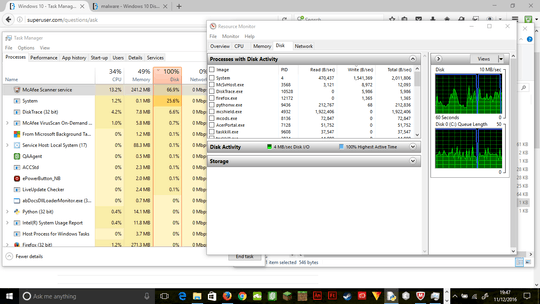
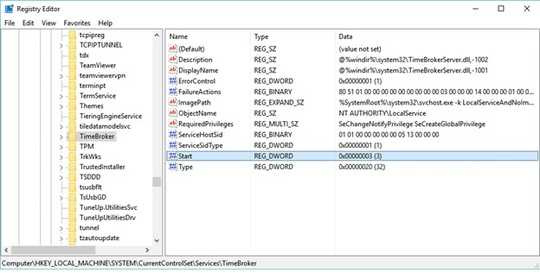
Are you running a scan during this task man screenshot, or is this the average disk utilization of McAfee on your PC? – Daedalus – 2016-12-11T20:17:26.107
I am running a scan. Whenever I kill a program, a new one just fills the gap with disk usage. – Woafer – 2016-12-11T20:29:03.557
"I'm not sure if this is related to the drivers or update." - Does it happen while in Safe Mode? If it doesn't then manually configure Windows to boot into a minimal configuration, and one by one, identify which driver or service introduces the problem. – Ramhound – 2016-12-12T16:00:11.693
The thing is, I can't boot in safe mode because I've forgotten my password and resetting it doesn't work, seemingly. – Woafer – 2016-12-12T16:05:37.290