9
4
After a recent update, or after I played around with installing Ionic Framework and Visual Studio 2015 Community Edition, right after a restart, I suddenly have not 2, but several monitors detected by Windows 10.
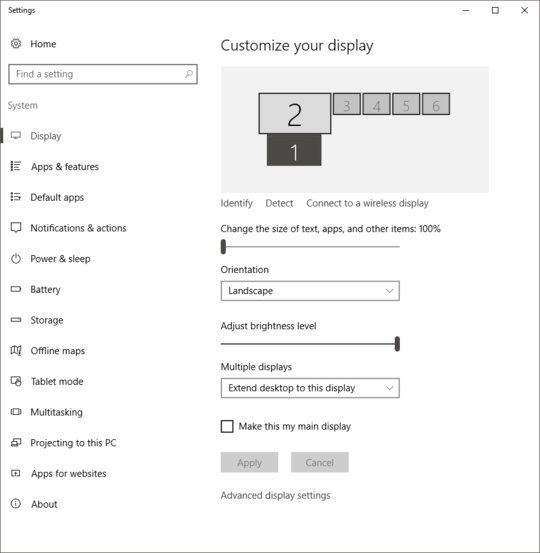
Screen 1 is my laptop screen, and screen 2 is my monitor, connected via HDMI. When they first appeared, some of them were duplicated in groups of 2, while others were extensions.
When I disconnect my monitor, these screens don't disappear, and even worse - I can't disconnect one of these "screens", so I have to duplicate it with my laptop screen.
I have alleviated all major symptoms of the problem, except for one more: The sound from the speakers embedded in my monitor has also ceased to work.
With all of that, I really don't want to fix any more symptoms, but want to get to the core of the problem and remove all of this junk.
I tried uninstalling Intel(R) HD Graphics 4600 drivers, but they got themselves re-installed and all of this junk re-appeared again.
I tried several restarts obviously, and it didn't help.
I tried disabling the device from the device manager and it didn't have any effect. Under the "Monitors" section of the Device Manager in Windows I have 4x "Generic Non-PnP Monitor", and 2x "Generic PnP Monitor".
I tried restoring from a restore point but that failed miserably (with a memory error right at the start).
What might be causing it? And how can I fix it?
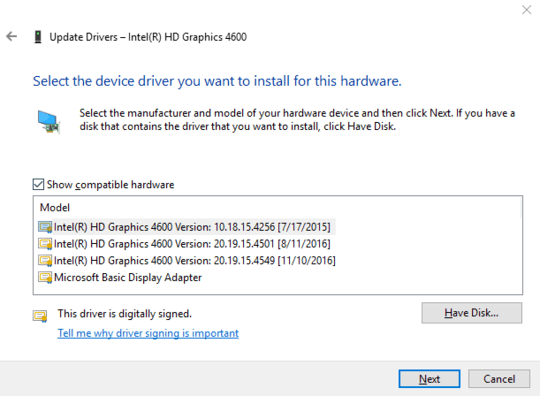
open device manager, goto monitors, remove all non PnP... – Adam Silenko – 2016-12-03T17:58:55.870
They re-appear immediately afterwards – AlexanderMP – 2016-12-03T18:25:57.967
select one, display property window, go to details tab, write device ID and Path – Adam Silenko – 2016-12-03T18:51:12.420
No device ID field, nor field that would yield anything useful, but here is the Device instance path:
DISPLAY\Default_Monitor\4&23ACA7F2&1&UID200779DISPLAY\Default_Monitor\4&23aca7f2&1&UID208979DISPLAY\Default_Monitor\4&23aca7f2&1&UID217179DISPLAY\Default_Monitor\4&23aca7f2&1&UID225379The other 2 I recognize as a Philips (external monitor) and LG (laptop screen probably) – AlexanderMP – 2016-12-03T19:20:10.797
did you have some virtual desktop? – Adam Silenko – 2016-12-03T19:49:13.327
Not that I know of. Nothing is different in that regard. What exactly am I looking for? – AlexanderMP – 2016-12-03T20:08:18.010
Let us continue this discussion in chat.
– AlexanderMP – 2016-12-03T20:19:34.507